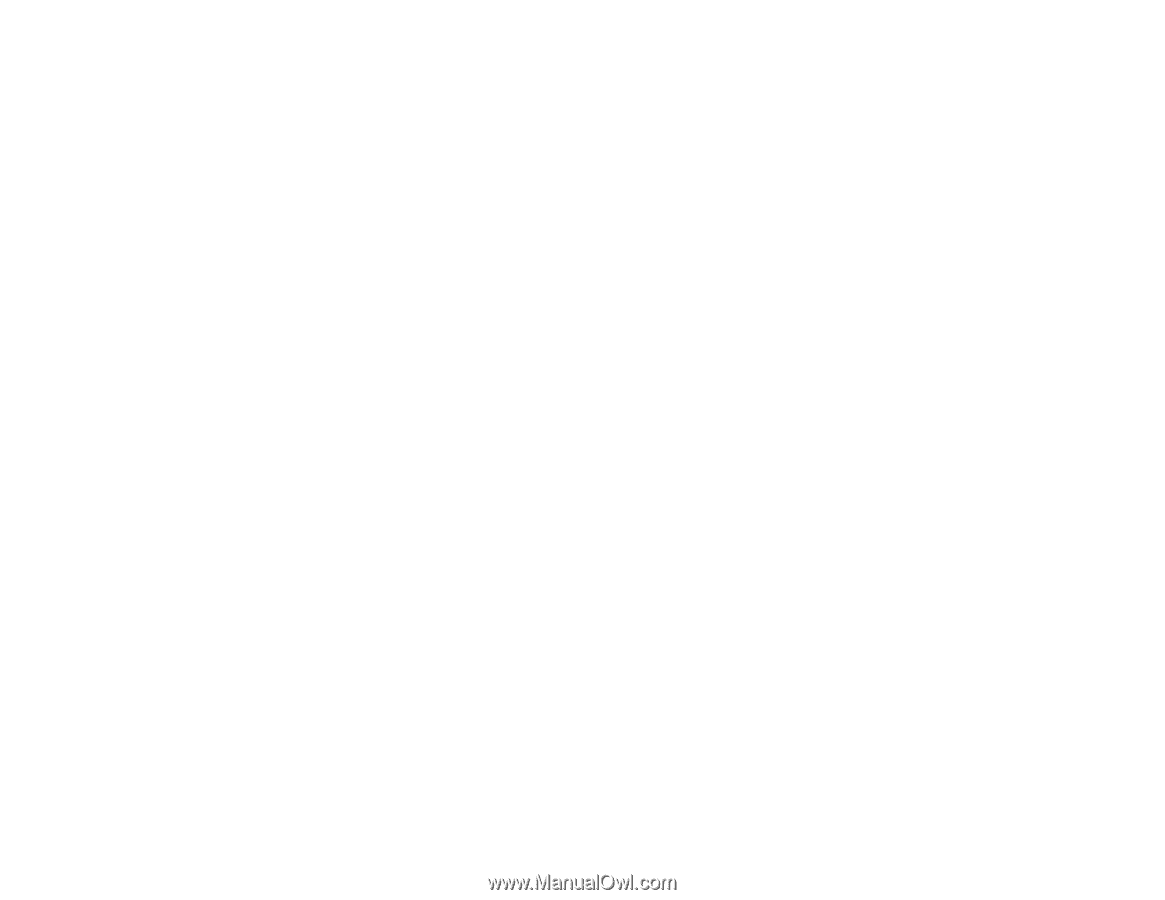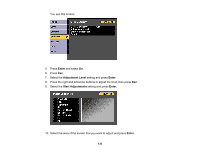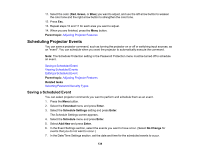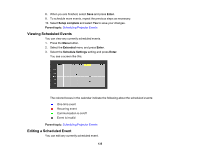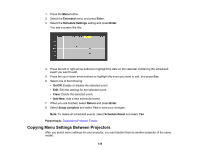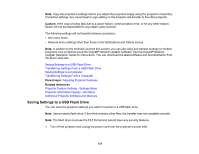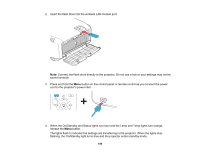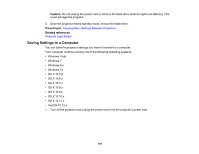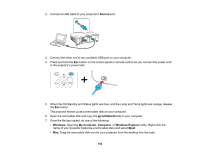Epson 5520W Users Guide - Page 137
Saving Settings to a USB Flash Drive, Caution, Parent topic, Related references
 |
View all Epson 5520W manuals
Add to My Manuals
Save this manual to your list of manuals |
Page 137 highlights
Note: Copy the projector's settings before you adjust the projected image using the projector's Geometry Correction settings. Any saved User's Logo setting on the projector will transfer to the other projector. Caution: If the copy process fails due to a power failure, communication error, or for any other reason, Epson will not be responsible for any repair costs incurred. The following settings will not transfer between projectors: • Info menu items • Network menu settings other than those in the Notifications and Others menus Note: In addition to the methods covered this section, you can also copy and transfer settings to multiple projectors over a network using the EasyMP Network Updater software. See the EasyMP Network Updater Operation Guide for instructions. You can download the latest software and documentation from the Epson web site. Saving Settings to a USB Flash Drive Transferring Settings From a USB Flash Drive Saving Settings to a Computer Transferring Settings From a Computer Parent topic: Adjusting Projector Features Related references Projector Feature Settings - Settings Menu Projector Information Display - Info Menu Additional Projector Software and Manuals Saving Settings to a USB Flash Drive You can save the projector settings you want to transfer to a USB flash drive. Note: Use an empty flash drive. If the drive contains other files, the transfer may not complete correctly. Note: The flash drive must use the FAT format and cannot have any security features. 1. Turn off the projector and unplug the power cord from the projector's power inlet. 137