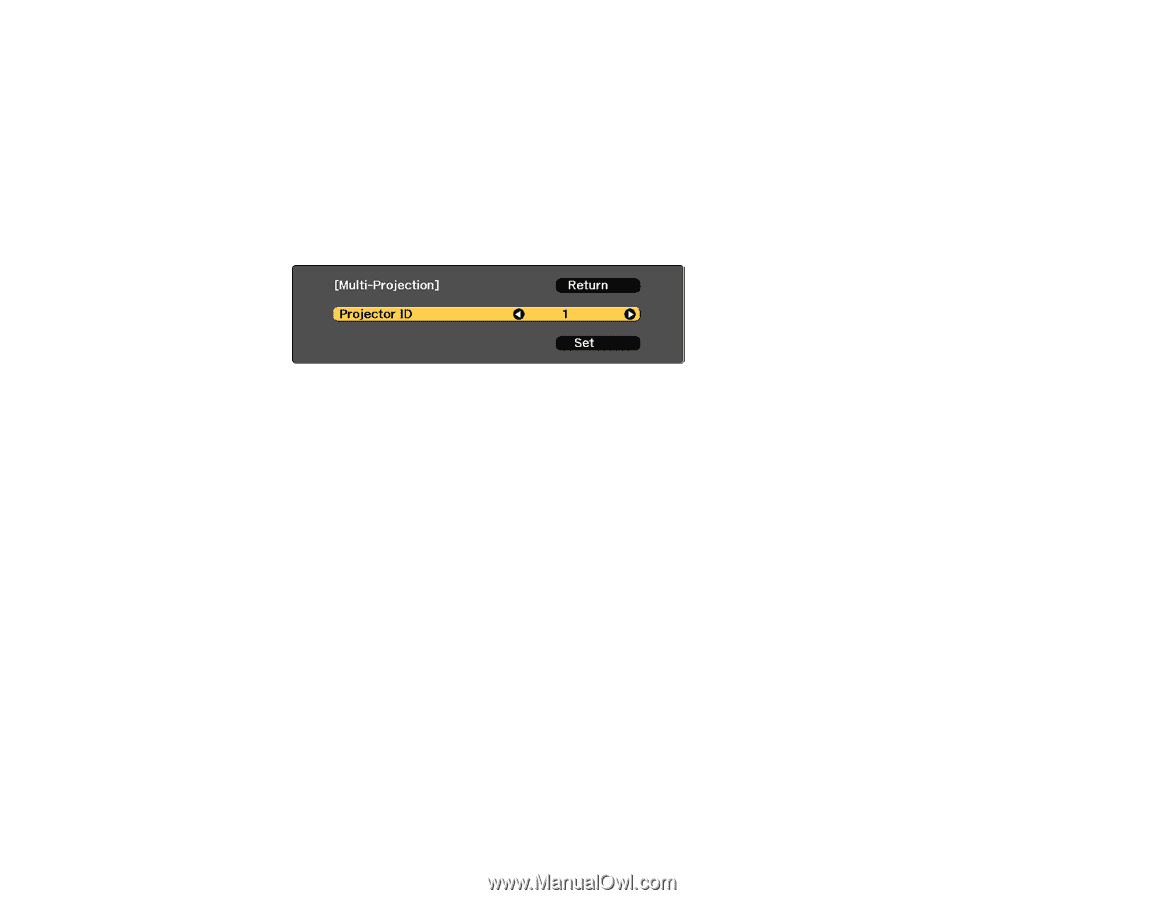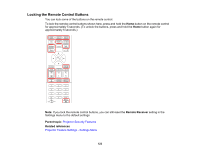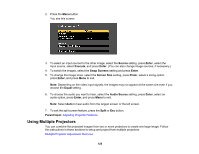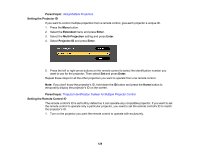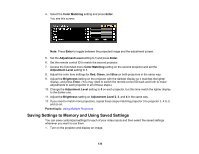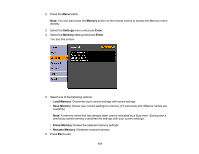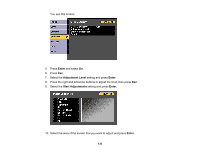Epson 5520W Users Guide - Page 128
Setting the Projector ID, Setting the Remote Control ID, Using Multiple Projectors
 |
View all Epson 5520W manuals
Add to My Manuals
Save this manual to your list of manuals |
Page 128 highlights
Parent topic: Using Multiple Projectors Setting the Projector ID If you want to control multiple projectors from a remote control, give each projector a unique ID. 1. Press the Menu button. 2. Select the Extended menu and press Enter. 3. Select the Multi-Projection setting and press Enter. 4. Select Projector ID and press Enter. 5. Press the left or right arrow buttons on the remote control to select the identification number you want to use for the projector. Then select Set and press Enter. Repeat these steps for all the other projectors you want to operate from one remote control. Note: If you don't know the projector's ID, hold down the ID button and press the Home button to temporarily display the projector's ID on the screen. Parent topic: Projector Identification System for Multiple Projector Control Setting the Remote Control ID The remote control's ID is set to 0 by default so it can operate any compatible projector. If you want to set the remote control to operate only a particular projector, you need to set the remote control's ID to match the projector's ID. 1. Turn on the projector you want the remote control to operate with exclusively. 128