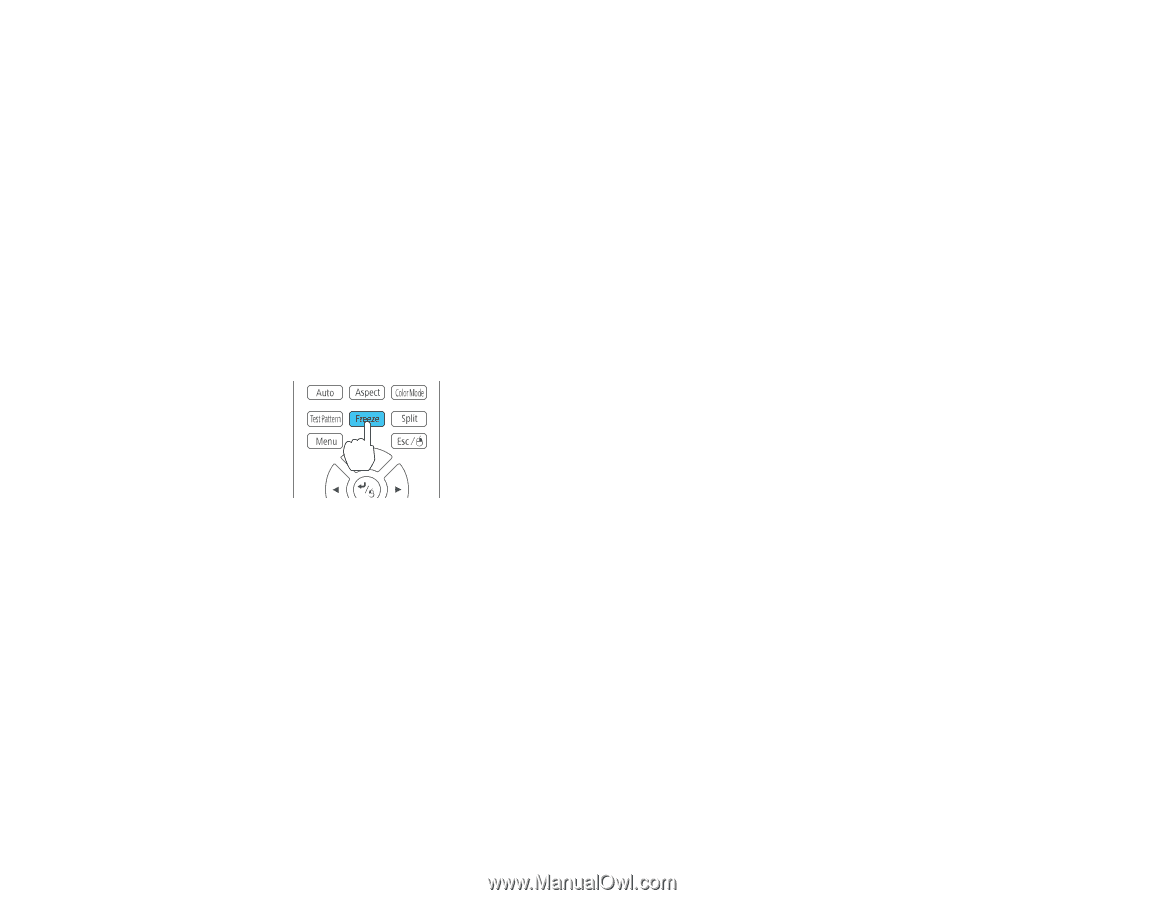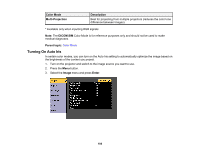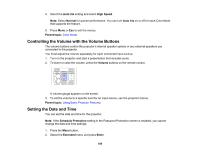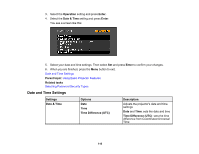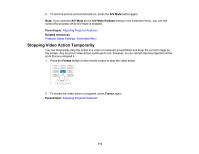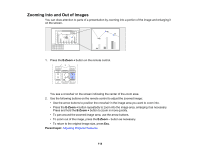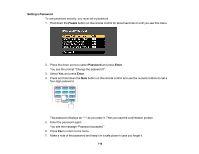Epson 5520W Users Guide - Page 113
Stopping Video Action Temporarily, A/V Mute, A/V Mute Release, Parent topic, Related references
 |
View all Epson 5520W manuals
Add to My Manuals
Save this manual to your list of manuals |
Page 113 highlights
2. To turn the picture and sound back on, press the A/V Mute button again. Note: If you selected A/V Mute as the A/V Mute Release setting in the Extended menu, you can still control the projector while A/V Mute is enabled. Parent topic: Adjusting Projector Features Related references Projector Setup Settings - Extended Menu Stopping Video Action Temporarily You can temporarily stop the action in a video or computer presentation and keep the current image on the screen. Any sound or video action continues to run, however, so you cannot resume projection at the point that you stopped it. 1. Press the Freeze button on the remote control to stop the video action. 2. To restart the video action in progress, press Freeze again. Parent topic: Adjusting Projector Features 113