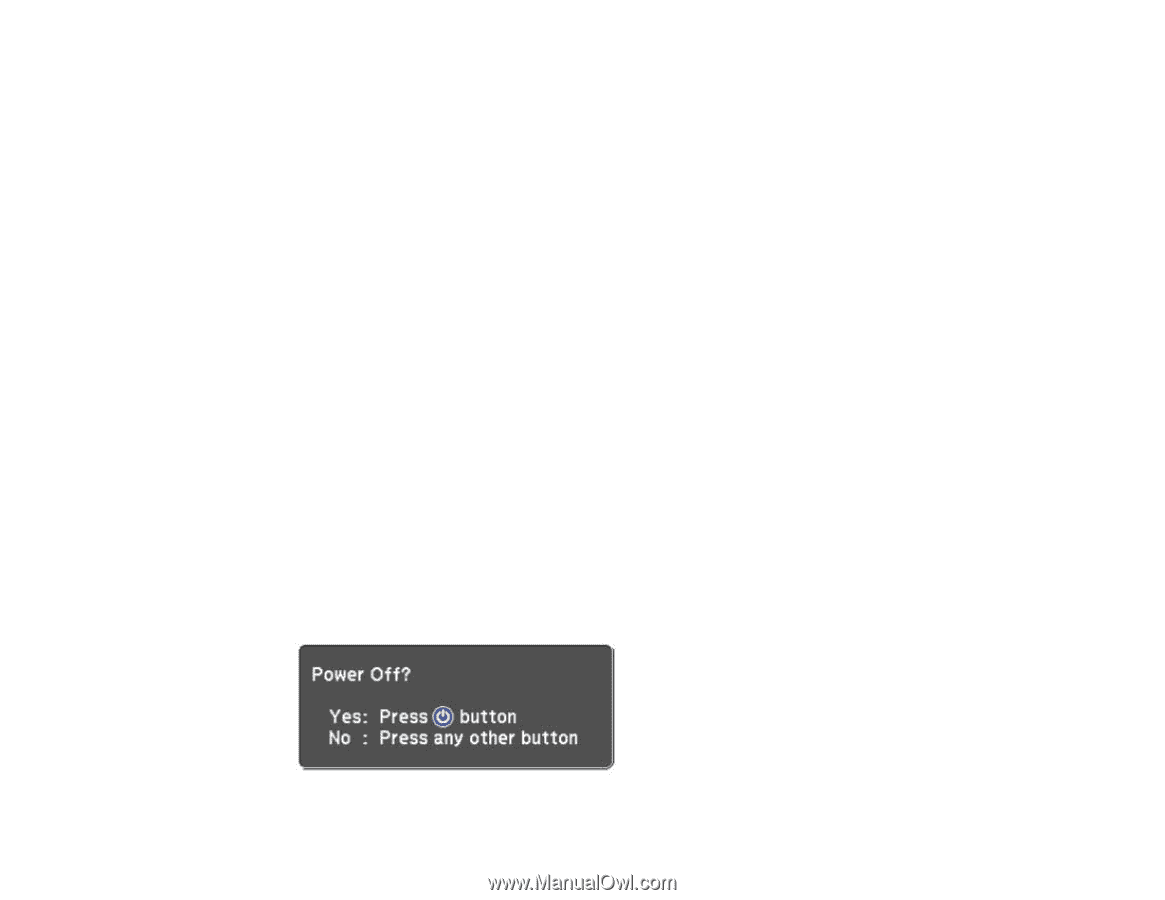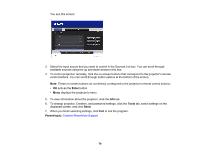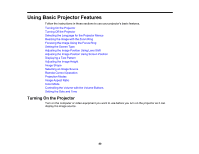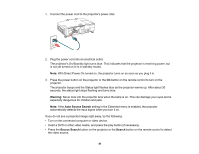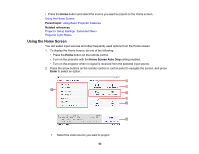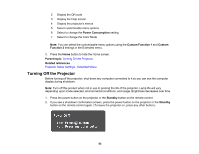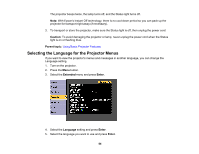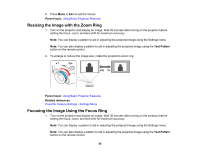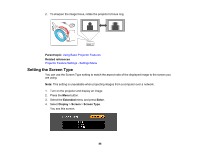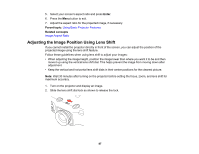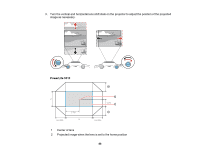Epson 5520W Users Guide - Page 83
Turning Off the Projector, Power Consumption, Custom Function 1, Custom, Function 2, Parent topic
 |
View all Epson 5520W manuals
Add to My Manuals
Save this manual to your list of manuals |
Page 83 highlights
2 Display the QR code 3 Display the Help screen 4 Display the projector's menus 5 Select customizable menu options 6 Select to change the Power Consumption setting 7 Select to change the Color Mode Note: You can select the customizable menu options using the Custom Function 1 and Custom Function 2 settings in the Extended menu. 3. Press the Home button to hide the Home screen. Parent topic: Turning On the Projector Related references Projector Setup Settings - Extended Menu Turning Off the Projector Before turning off the projector, shut down any computer connected to it so you can see the computer display during shutdown. Note: Turn off this product when not in use to prolong the life of the projector. Lamp life will vary depending upon mode selected, environmental conditions, and usage. Brightness decreases over time. 1. Press the power button on the projector or the Standby button on the remote control. 2. If you see a shutdown confirmation screen, press the power button on the projector or the Standby button on the remote control again. (To leave the projector on, press any other button.) 83