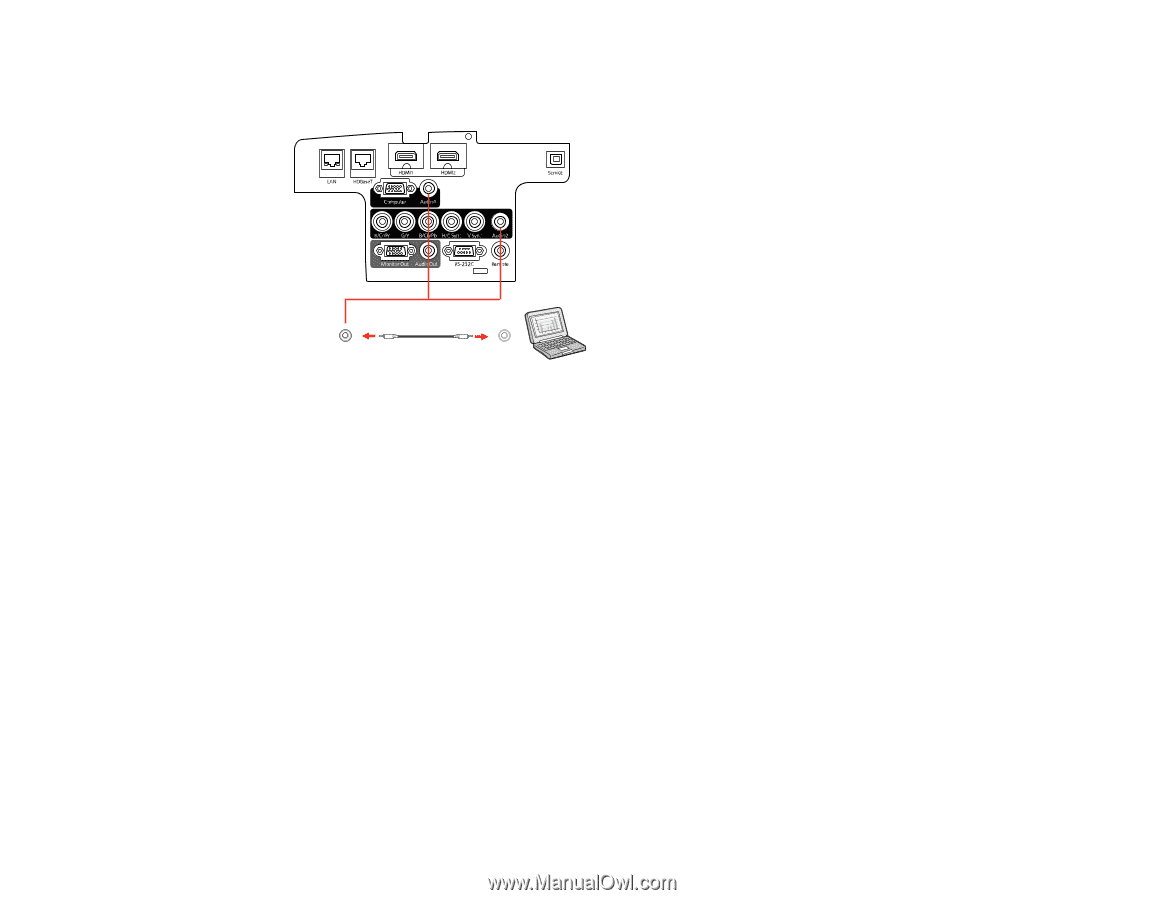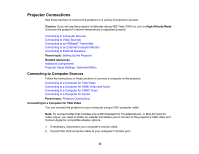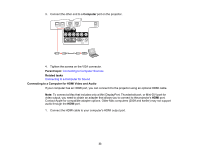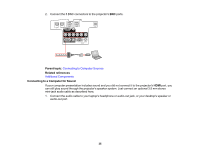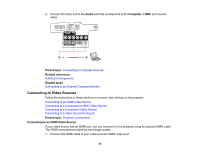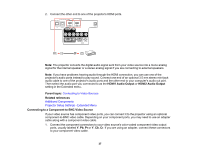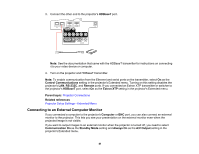Epson 5520W Users Guide - Page 36
Connecting to Video Sources, Audio, Computer, Parent topic, Related references, Related tasks
 |
View all Epson 5520W manuals
Add to My Manuals
Save this manual to your list of manuals |
Page 36 highlights
2. Connect the other end to the Audio port that corresponds to the Computer or BNC port you are using. Parent topic: Connecting to Computer Sources Related references Additional Components Related tasks Connecting to an External Computer Monitor Connecting to Video Sources Follow the instructions in these sections to connect video devices to the projector. Connecting to an HDMI Video Source Connecting to a Component-to-BNC Video Source Connecting to a Component Video Source Connecting to a Video Source for Sound Parent topic: Projector Connections Connecting to an HDMI Video Source If your video source has an HDMI port, you can connect it to the projector using an optional HDMI cable. The HDMI connection provides the best image quality. 1. Connect the HDMI cable to your video source's HDMI output port. 36