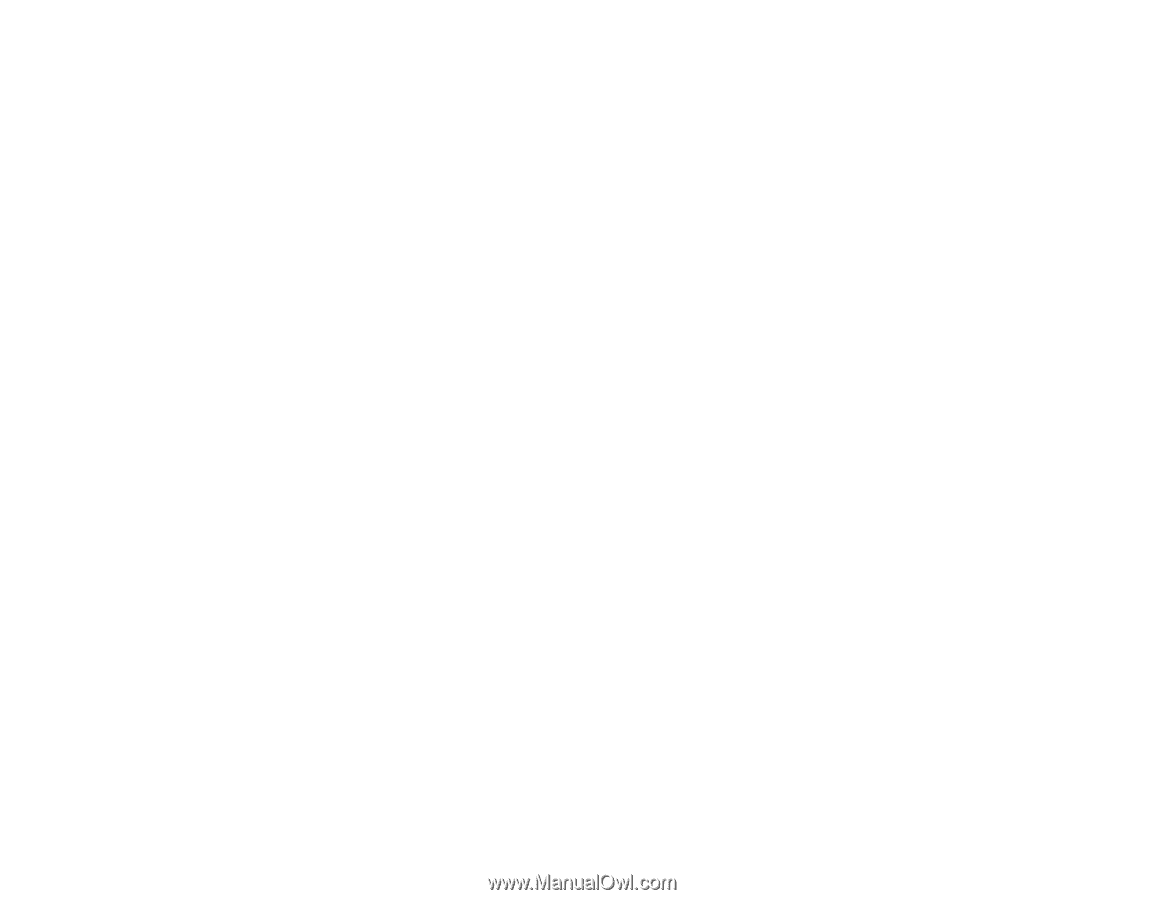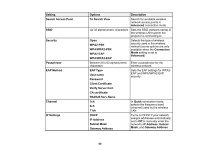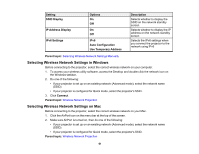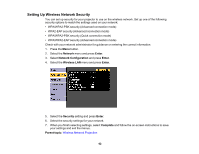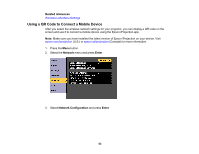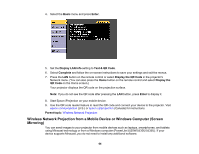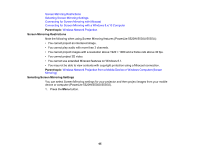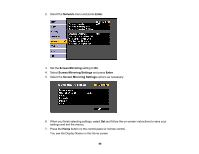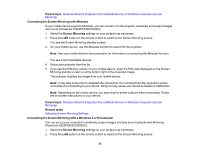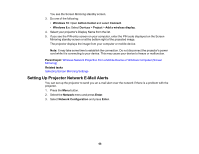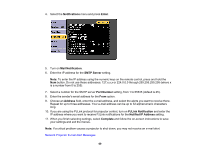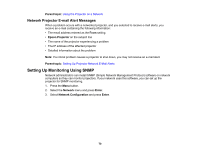Epson 5520W Users Guide - Page 65
Screen Mirroring Restrictions, Selecting Screen Mirroring Settings
 |
View all Epson 5520W manuals
Add to My Manuals
Save this manual to your list of manuals |
Page 65 highlights
Screen Mirroring Restrictions Selecting Screen Mirroring Settings Connecting for Screen Mirroring with Miracast Connecting for Screen Mirroring with a Windows 8.x/10 Computer Parent topic: Wireless Network Projection Screen Mirroring Restrictions Note the following when using Screen Mirroring features (PowerLite 5520W/5530U/5535U): • You cannot project an interlaced image. • You cannot play audio with more than 3 channels. • You cannot project images with a resolution above 1920 × 1080 and a frame rate above 30 fps. • You cannot project 3D video. • You cannot use extended Miracast features on Windows 8.1. • You may not be able to view contents with copyright protection using a Miracast connection. Parent topic: Wireless Network Projection from a Mobile Device or Windows Computer (Screen Mirroring) Selecting Screen Mirroring Settings You can select Screen Mirroring settings for your projector and then project images from your mobile device or computer (PowerLite 5520W/5530U/5535U). 1. Press the Menu button. 65