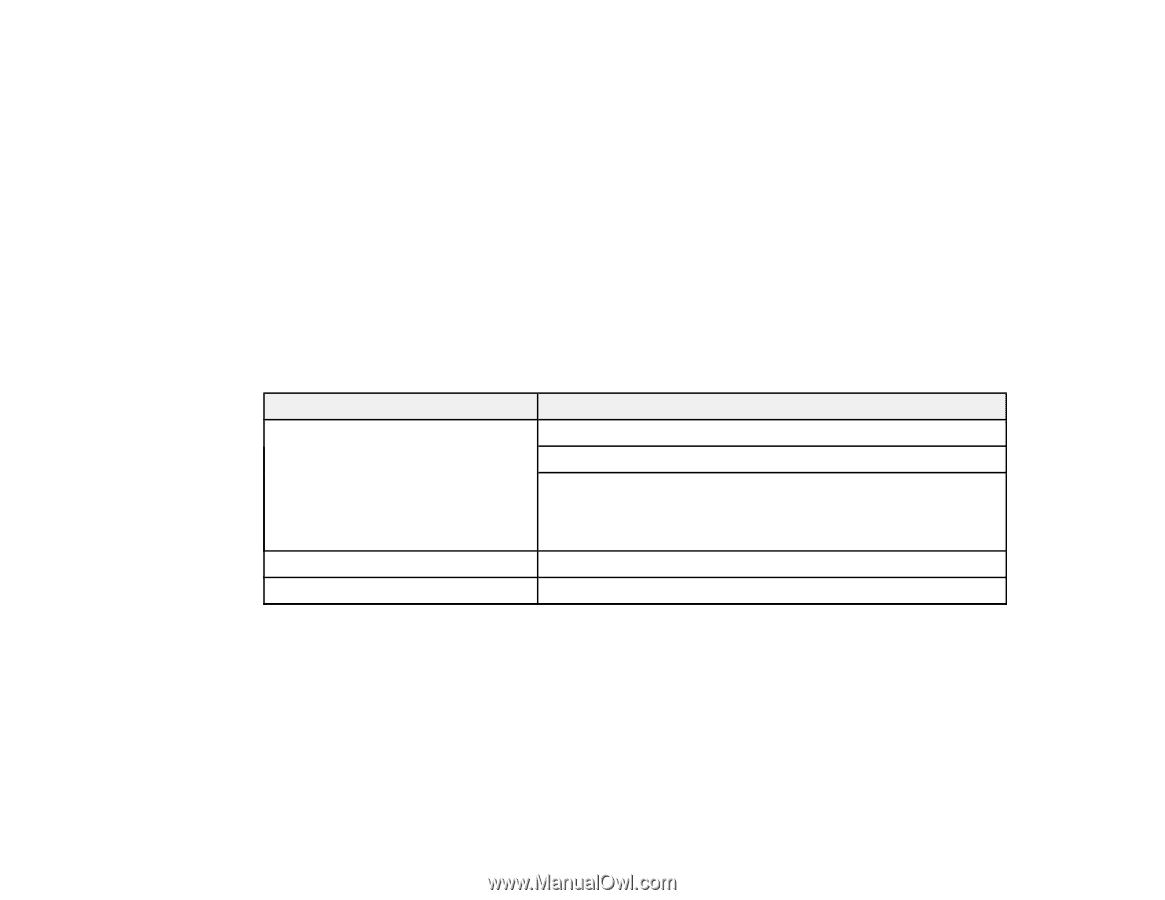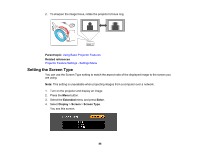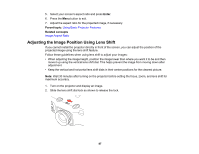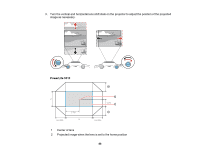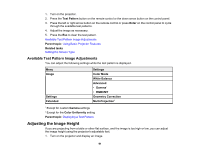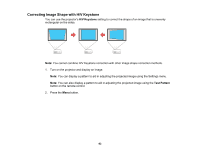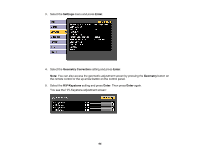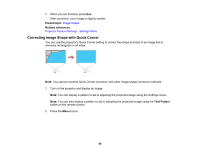Epson 5520W Users Guide - Page 91
Available Test Pattern Image Adjustments, Adjusting the Image Height
 |
View all Epson 5520W manuals
Add to My Manuals
Save this manual to your list of manuals |
Page 91 highlights
1. Turn on the projector. 2. Press the Test Pattern button on the remote control or the down arrow button on the control panel. 3. Press the left or right arrow button on the remote control or press Enter on the control panel to cycle through the available test patterns. 4. Adjust the image as necessary. 5. Press the Esc to clear the test pattern. Available Test Pattern Image Adjustments Parent topic: Using Basic Projector Features Related tasks Setting the Screen Type Available Test Pattern Image Adjustments You can adjust the following settings while the test pattern is displayed. Menu Image Settings Extended Settings Color Mode White Balance Advanced • Gamma1 • RGBCMY Geometry Correction Multi-Projection2 1 Except for custom Gamma settings 2 Except for the Color Uniformity setting Parent topic: Displaying a Test Pattern Adjusting the Image Height If you are projecting from a table or other flat surface, and the image is too high or low, you can adjust the image height using the projector's adjustable feet. 1. Turn on the projector and display an image. 91