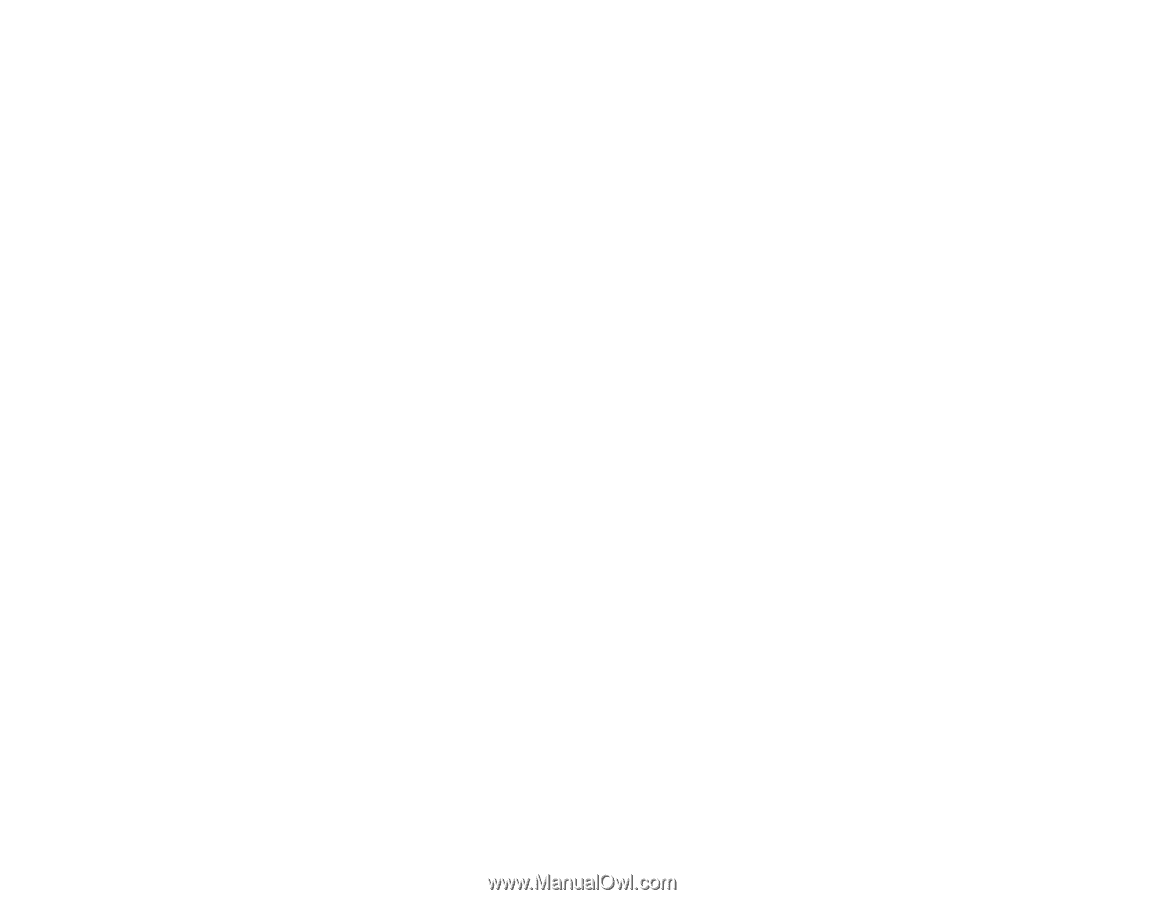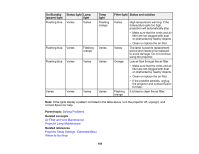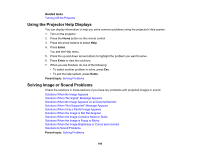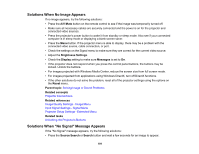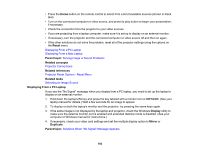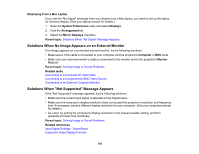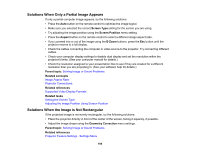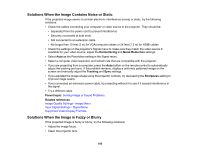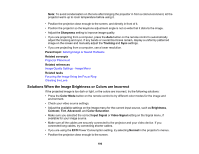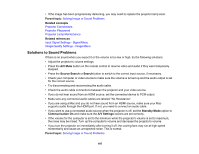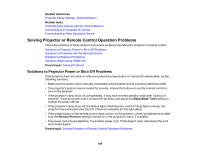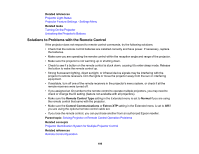Epson 5520W Users Guide - Page 194
Solutions When Only a Partial Image Appears, Solutions When the Image is Not Rectangular, Screen Type
 |
View all Epson 5520W manuals
Add to My Manuals
Save this manual to your list of manuals |
Page 194 highlights
Solutions When Only a Partial Image Appears If only a partial computer image appears, try the following solutions: • Press the Auto button on the remote control to optimize the image signal. • Make sure you selected the correct Screen Type setting for the screen you are using. • Try adjusting the image position using the Screen Position menu setting. • Press the Aspect button on the remote control to select a different image aspect ratio. • If you zoomed into or out of the image using the E-Zoom buttons, press the Esc button until the projector returns to a full display. • Check the cables connecting the computer or video source to the projector. Try connecting different cables. • Check your computer display settings to disable dual display and set the resolution within the projector's limits. (See your computer manual for details.) • Check the resolution assigned to your presentation files to see if they are created for a different resolution than you are projecting in. (See your software help for details.) Parent topic: Solving Image or Sound Problems Related concepts Image Aspect Ratio Projector Connections Related references Supported Video Display Formats Related tasks Setting the Screen Type Adjusting the Image Position Using Screen Position Solutions When the Image is Not Rectangular If the projected image is not evenly rectangular, try the following solutions: • Place the projector directly in front of the center of the screen, facing it squarely, if possible. • Adjust the image shape using the Geometry Correction menu settings. Parent topic: Solving Image or Sound Problems Related references Projector Feature Settings - Settings Menu 194