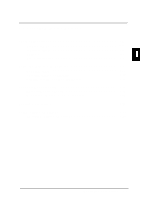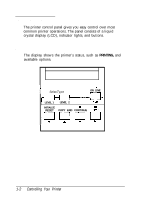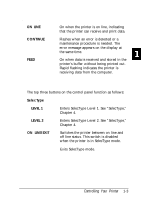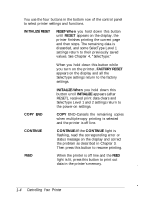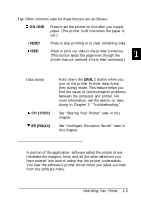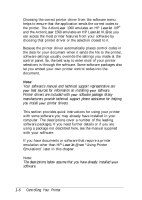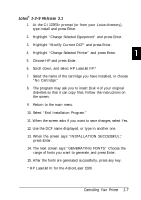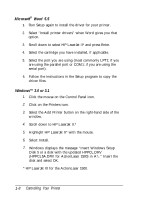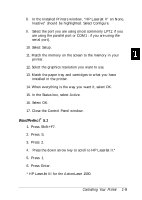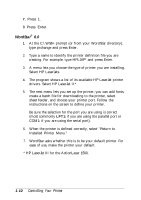Epson ActionLaser 1500 User Manual - Page 21
Other control panel features, Using the Printer with Software - driver
 |
View all Epson ActionLaser 1500 manuals
Add to My Manuals
Save this manual to your list of manuals |
Page 21 highlights
Tip: Other common uses for these buttons are as follows: LI ON LINE Press to set the printer on line after you supply paper. (The printer is off line when the paper is out.) 0 RESET Press to stop printing or to clear remaining data. CI FEED Press to print out data in the printer's memory. (This button ejects the page even though the printer has not received a form feed command.) Other control panel features Data dump Hold down the LEVEL 2 button while you turn on the printer to enter data dump (hex dump) mode. This feature helps you find the cause of communication problems between the computer and printer. For more information, see the section on data dump in Chapter 3, "Troubleshooting." A CH (:P:S:O) See "Sharing Your Printer" later in this chapter. v IES (PS&XX) See "Intelligent Emulation Switch" later in this chapter. Using the Printer with Software A portion of the application software called the printer driver translates the margins, fonts, and all the other selections you have entered into control codes that the printer understands. You load the software's printer driver when you select a printer from the software menu. Controlling Your Printer 1-5