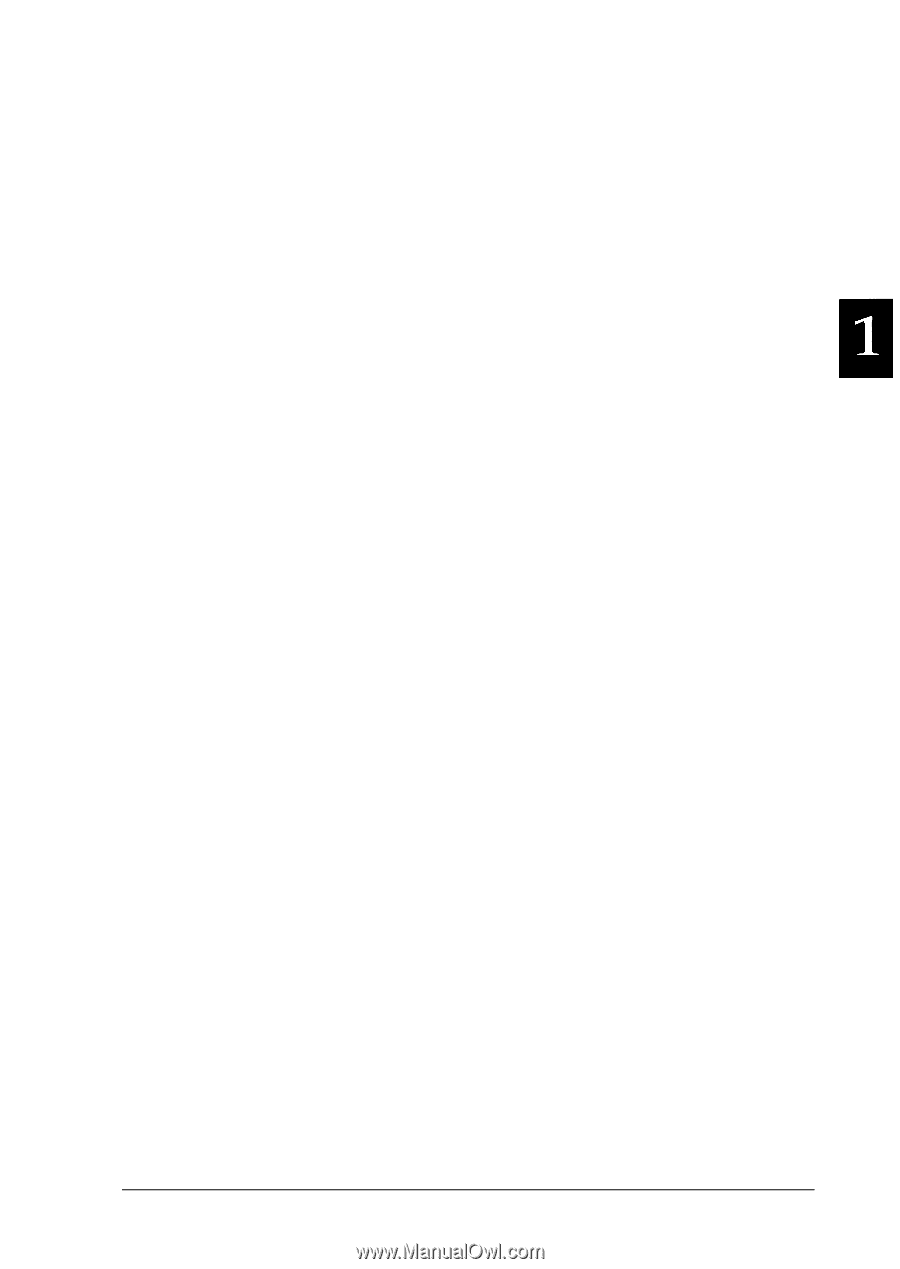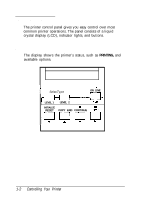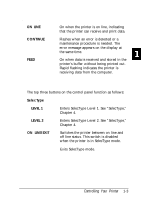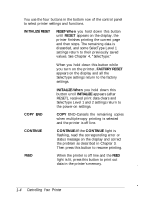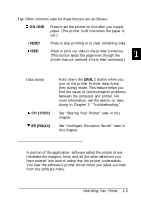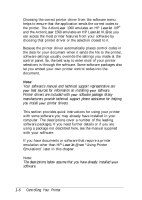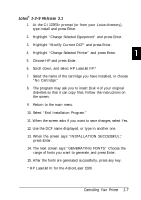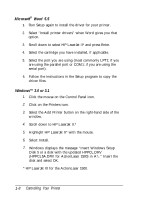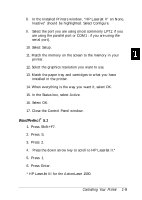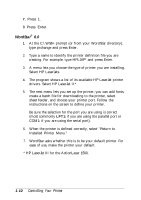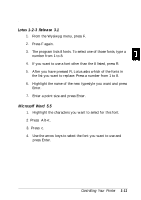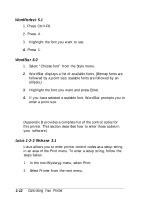Epson ActionLaser 1500 User Manual - Page 23
Lotus, 2-9 Release 3.1, Highlight Modify Current DCF and press Enter. - cartridge for
 |
View all Epson ActionLaser 1500 manuals
Add to My Manuals
Save this manual to your list of manuals |
Page 23 highlights
Lotus® 1-2-9 Release 3.1 1. At the C:\123R3> prompt (or from your Lotus directory), type install and press Enter. 2. Highlight "Change Selected Equipment" and press Enter. 3. Highlight "Modify Current DCF" and press Enter. 4. Highlight "Change Selected Printer" and press Enter. 5. Choose HP and press Enter. 6. Scroll down, and select HP LaserJet IIP.* 7. Select the name of the cartridge you have installed, or choose "No Cartridge." 8. The program may ask you to insert Disk 4 of your original diskettes so that it can copy files. Follow the instructions on the screen. 9. Return to the main menu. 10. Select "End Installation Program." 11. When the screen asks if you want to save changes, select Yes. 12. Use the DCF name displayed, or type in another one. 13. When the screen says "INSTALLATION SUCCESSFUL," press Enter. 14. The next screen says "GENERATING FONTS." Choose the range of fonts you want to generate, and press Enter. 15. After the fonts are generated successfully, press any key. * HP LaserJet III for the ActionLaser 1500. Controlling Your Printer 1-7