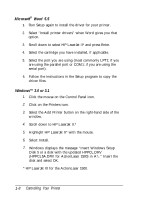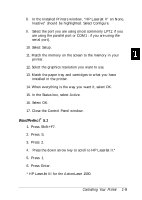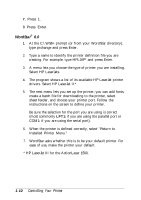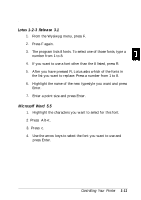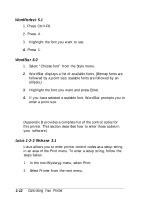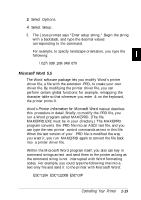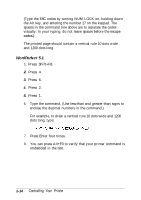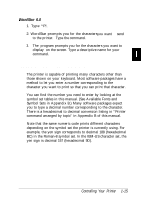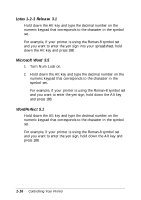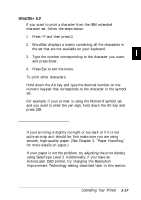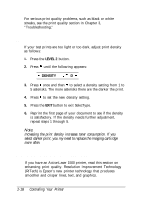Epson ActionLaser 1500 User Manual - Page 29
Microsoff Word 5.5, Printer Information for Microsoft Word, Controlling Your Printer - manual
 |
View all Epson ActionLaser 1500 manuals
Add to My Manuals
Save this manual to your list of manuals |
Page 29 highlights
3. Select Options. 4. Select Setup. 5. The Lotus prompt says "Enter setup string:." Begin the string with a backslash, and type the decimal values corresponding to the command. For example, to specify landscape orientation, you type the following: \027\038\108\049\079 Microsoff Word 5.5 The Word software package lets you modify Word's printer driver file, a file with the extension .PRD, to create your own driver file. By modifying the printer driver file, you can perform certain global functions: for example, remapping the character table so that whenever you enter & on the keyboard, the printer prints ®. Word's Printer Information for Microsoft Word manual describes this procedure in detail. Briefly, to modify the .PRD file, you run a Word program called MAKEPRD. (The file MAKEPRD.EXE must be in your directory.) The MAKEPRD program converts the .PRD file into an ASCII text file, and you can type the new printer control commands as text in this file. When the text version of your .PRD file is modified the way you want it, you run MAKEPRD again to convert the file back into a printer driver file. Within the Microsoft Word program itself, you also can key in command strings as text and send them to the printer as long as the command string is not interrupted with Word formatting codes. For example, you could type the following line into a text-only file and send it to the printer with Microsoft Word: ESC*c10A ESC*c1200B ESC*c0P Controlling Your Printer 1-13