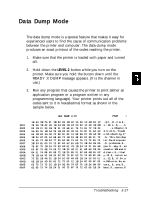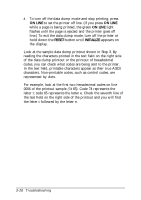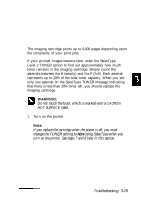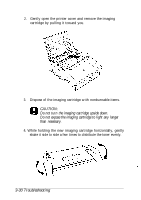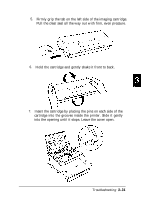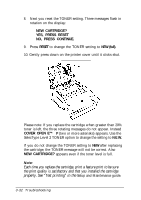Epson ActionLaser 1500 User Manual - Page 84
the print quality is satisfactory and that you installed the cartridge
 |
View all Epson ActionLaser 1500 manuals
Add to My Manuals
Save this manual to your list of manuals |
Page 84 highlights
8. Next you reset the TONER setting. Three messages flash in rotation on the display: NEW CARTRIDGE? YES, PRESS RESET NO, PRESS CONTINUE. 9. Press RESET to change the TONER setting to NEW (full). 10. Gently press down on the printer cover until it clicks shut. Please note: If you replace the cartridge when greater than 20% toner is left, the three rotating messages do not appear. Instead COVER OPEN E"* F (two or more asterisks) appears. Use the SelecType Level 2 TONER option to change the setting to N E W. If you do not change the TONER setting to NEW after replacing the cartridge, the TONER message will not be correct. Also NEW CARTRIDGE? appears even if the toner level is full. Note: Each time you replace the cartridge, print a feature print to be sure the print quality is satisfactory and that you installed the cartridge properly. See "Test printing" in the Setup and Maintenance guide. 3-32 Troubleshooting