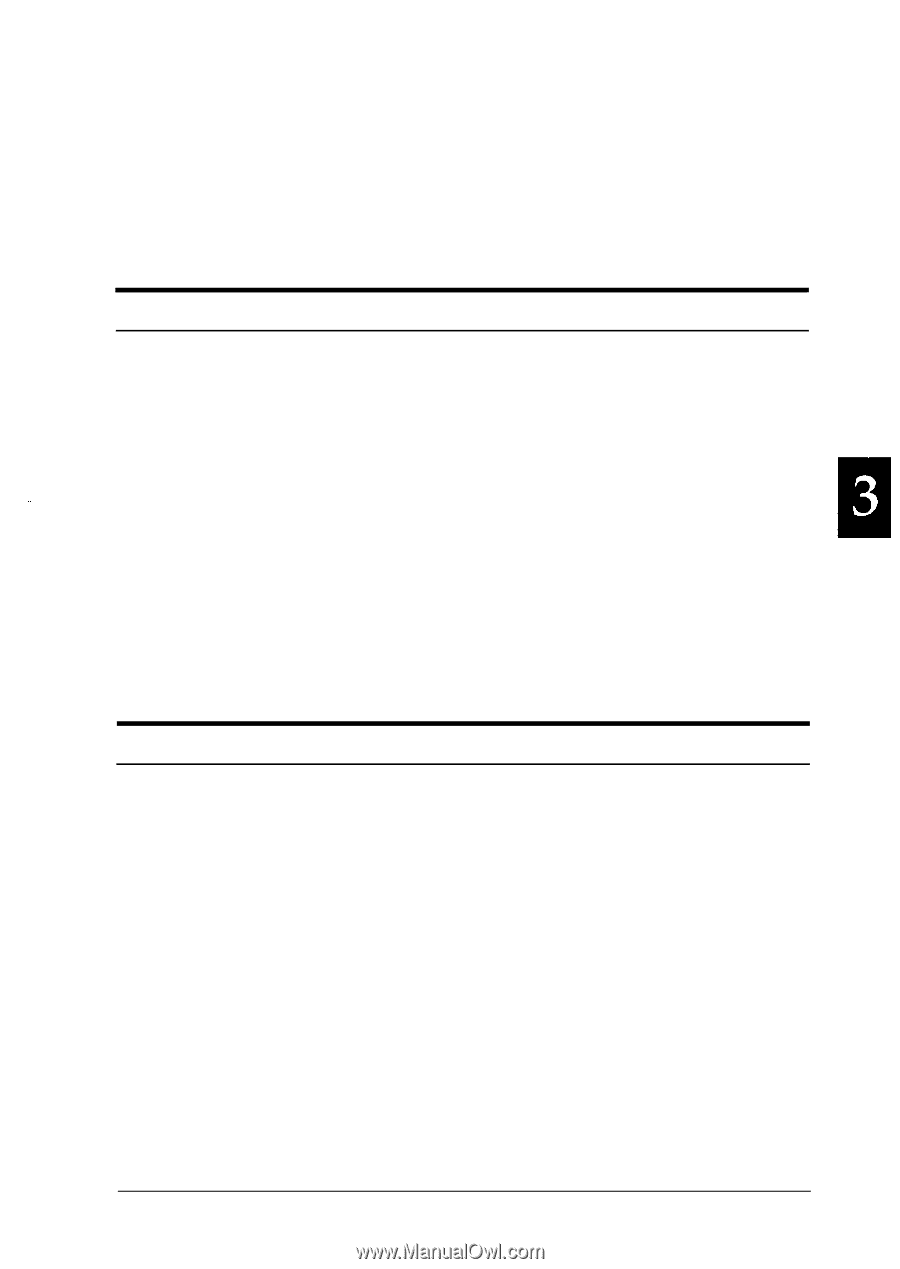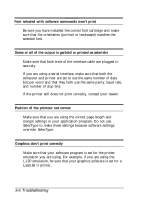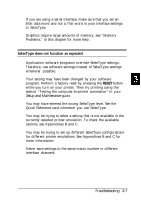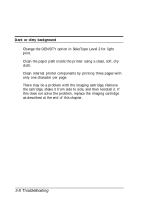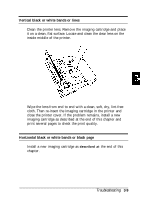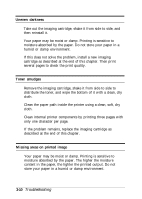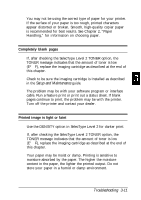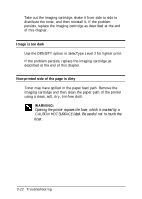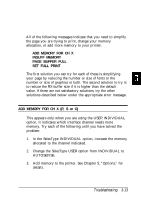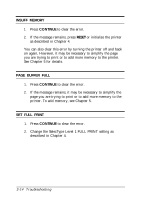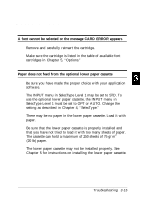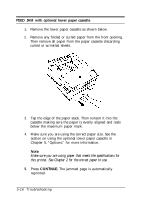Epson ActionLaser 1500 User Manual - Page 63
Setup and Maintenance, Troubleshooting 3-11, Completely blank s, Printed image is light or faint
 |
View all Epson ActionLaser 1500 manuals
Add to My Manuals
Save this manual to your list of manuals |
Page 63 highlights
You may not be using the correct type of paper for your printer. If the surface of your paper is too rough, printed characters appear distorted or broken. Smooth, high-quality copier paper is recommended for best results. See Chapter 2, "Paper Handling," for information on choosing paper. Completely blank pages If, after checking the SelecType Level 2 TONER option, the TONER message indicates that the amount of toner is low (E* F), replace the imaging cartridge as described at the end of this chapter. Check to be sure the imaging cartridge is installed as described in the Setup and Maintenance guide. The problem may be with your software program or interface cable. Run a feature print or print out a status sheet. If blank pages continue to print, the problem may be with the printer. Turn off the printer and contact your dealer. Printed image is light or faint Use the DENSITY option in SelecType Level 2 for darker print. If, after checking the SelecType Level 2 TONER option, the TONER message indicates that the amount of toner is low (E" F), replace the imaging cartridge as described at the end of this chapter. Your paper may be moist or damp. Printing is sensitive to moisture absorbed by the paper. The higher the moisture content in the paper, the lighter the printed output. Do not store your paper in a humid or damp environment. Troubleshooting 3-11