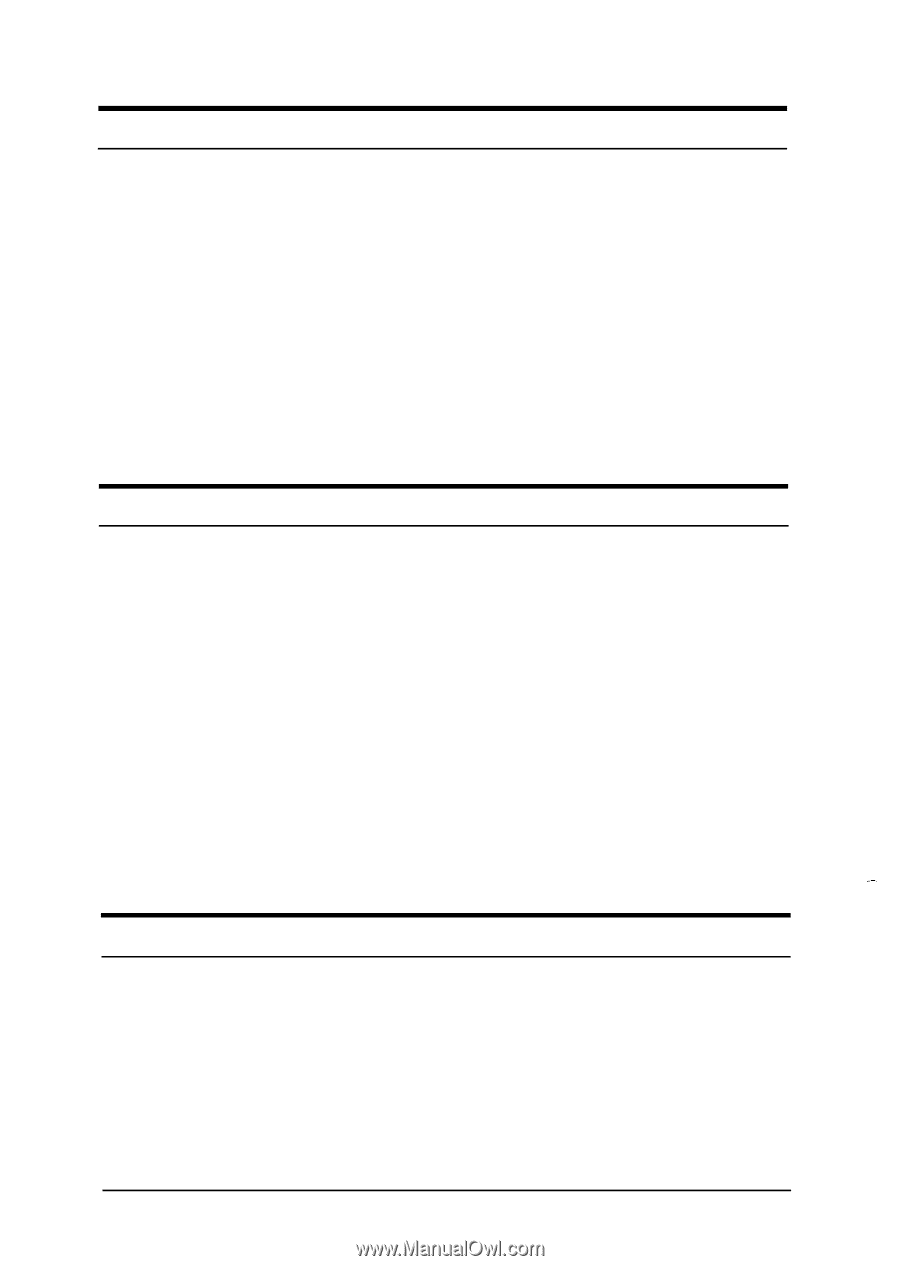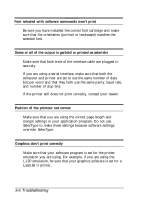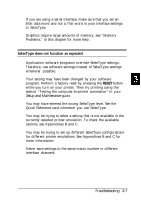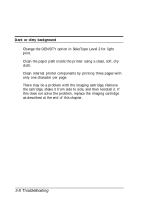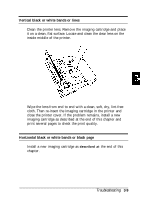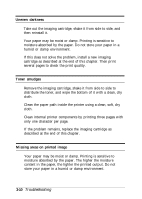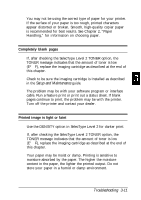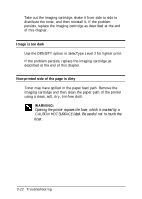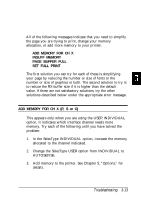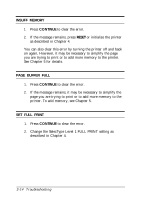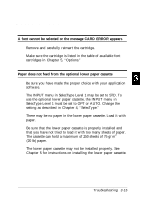Epson ActionLaser 1500 User Manual - Page 62
Uneven darkness, Toner smudges, Missing areas on printed image, only one character per
 |
View all Epson ActionLaser 1500 manuals
Add to My Manuals
Save this manual to your list of manuals |
Page 62 highlights
Uneven darkness Take out the imaging cartridge, shake it from side to side, and then reinstall it. Your paper may be moist or damp. Printing is sensitive to moisture absorbed by the paper. Do not store your paper in a humid or damp environment. If this does not solve the problem, install a new imaging cartridge as described at the end of this chapter. Then print several pages to check the print quality. Toner smudges Remove the imaging cartridge, shake it from side to side to distribute the toner, and wipe the bottom of it with a clean, dry cloth. Clean the paper path inside the printer using a clean, soft, dry cloth. Clean internal printer components by printing three pages with only one character per page. If the problem remains, replace the imaging cartridge as described at the end of this chapter. Missing areas on printed image Your paper may be moist or damp. Printing is sensitive to moisture absorbed by the paper. The higher the moisture content in the paper, the lighter the printed output. Do not store your paper in a humid or damp environment. 3-10 Troubleshooting