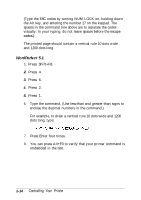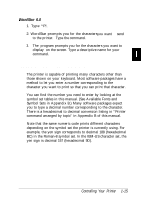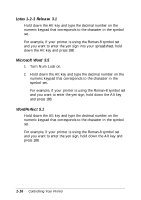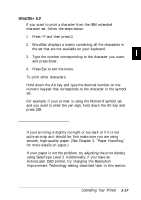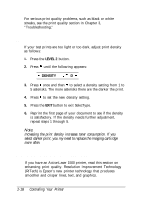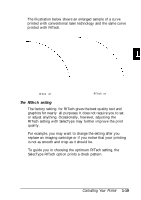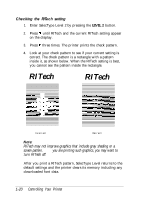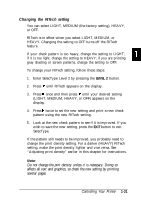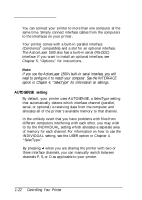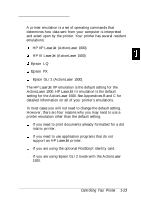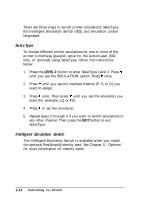Epson ActionLaser 1500 User Manual - Page 35
The RITech setting, replace an imaging cartridge or if you notice that your printing
 |
View all Epson ActionLaser 1500 manuals
Add to My Manuals
Save this manual to your list of manuals |
Page 35 highlights
The illustration below shows an enlarged sample of a curve printed with conventional laser technology and the same curve printed with RITech. RITech off RITech on The RITech setting The factory setting for RITech gives the best quality text and graphics for nearly all purposes. It does not require you to set or adjust anything. Occasionally, however, adjusting the RITech setting with SelecType may further improve the print quality. For example, you may want to change the setting after you replace an imaging cartridge or if you notice that your printing is not as smooth and crisp as it should be. To guide you in choosing the optimum RITech setting, the SelecType RITech option prints a check pattern. Controlling Your Printer 1-19

The illustration below shows an enlarged sample of a curve
printed with conventional laser technology and the same curve
printed with RITech.
RITech off
RITech on
The RITech setting
The factory setting
for RITech gives the best quality text and
graphics for nearly
all purposes. It does not require you to set
or adjust anything. Occasionally, however, adjusting the
RITech setting with SelecType may further improve the print
quality.
For example, you may want to change the setting after you
replace an imaging cartridge or if you notice that your printing
is not as smooth and crisp as it should be.
To guide you in choosing the optimum RITech setting, the
SelecType RITech option prints a check pattern.
Controlling Your Printer
1-19