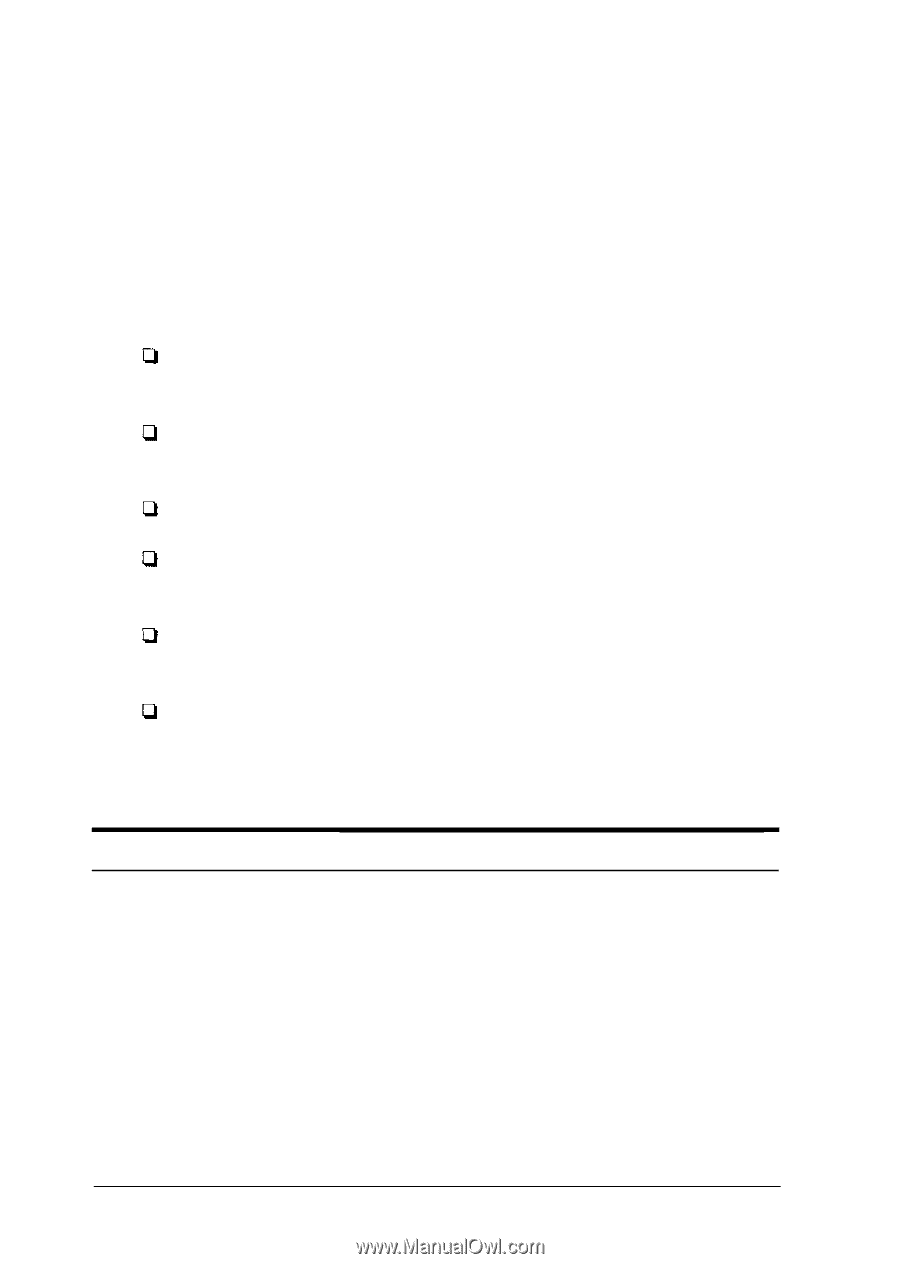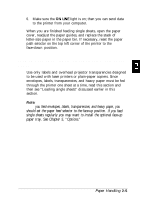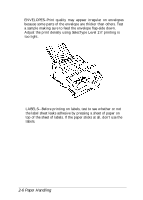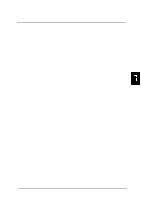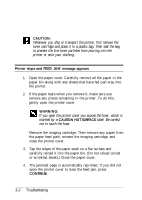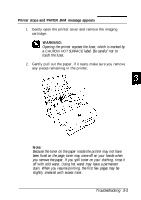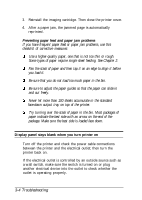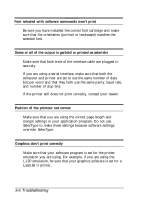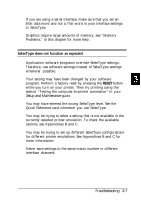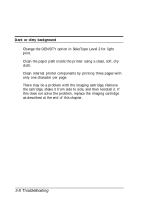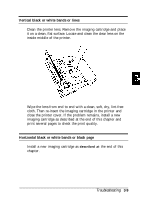Epson ActionLaser 1500 User Manual - Page 56
Be sure that you do not load too much paper in the bin.
 |
View all Epson ActionLaser 1500 manuals
Add to My Manuals
Save this manual to your list of manuals |
Page 56 highlights
3. Reinstall the imaging cartridge. Then close the printer cover. 4. After a paper jam, the jammed page is automatically reprinted. Preventing paper feed and paper jam problems If you have frequent paper feed or paper jam problems, use this checklist of corrective measures: Use a higher-quality paper, one that is not too thin or rough. Some types of paper require single sheet feeding. See Chapter 2. Fan the stack of paper and then tap it on an edge to align it before you load it. Be sure that you do not load too much paper in the bin. Be sure to adjust the paper guides so that the paper can slide in and out freely. Never let more than 100 sheets accumulate in the standard face-down output tray on top of the printer. Try turning over the stack of paper in the bin. Most packages of paper indicate the best side with an arrow on the end of the package. Make sure the best side is loaded face down. Display panel stays blank when you turn printer on Turn off the printer and check the power cable connections between the printer and the electrical outlet; then turn the printer back on. If the electrical outlet is controlled by an outside source such as a wall switch, make sure the switch is turned on or plug another electrical device into the outlet to check whether the outlet is operating properly. 3-4 Troubleshooting