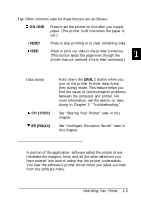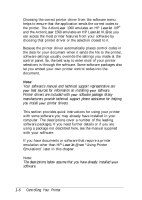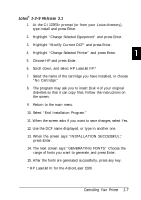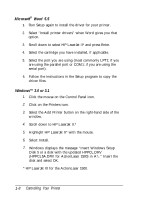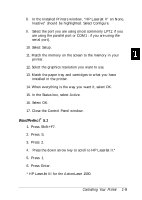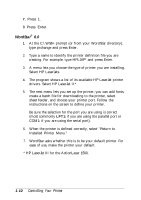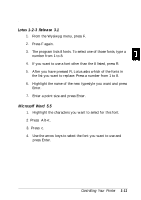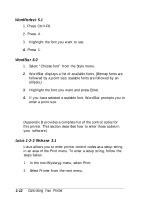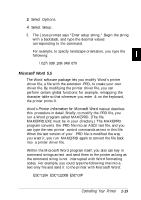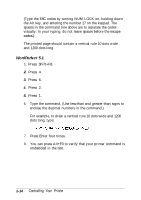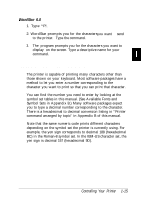Epson ActionLaser 1500 User Manual - Page 26
WordStar, HP LaserJet III for the ActionLaser 1500. - driver download
 |
View all Epson ActionLaser 1500 manuals
Add to My Manuals
Save this manual to your list of manuals |
Page 26 highlights
7. Press 1. 8 Press Enter. WordStar® 6.0 1. At the C:\WS6> prompt (or from your WordStar directory), type prchange and press Enter. 2. Type a name to identify the printer definition file you are creating. For example, type HPLJIIP* and press Enter. 3. A menu lets you choose the type of printer you are installing. Select HP LaserJets. 4. The program shows a list of its available HP LaserJet printer drivers. Select HP LaserJet II.* 5. The next menu lets you set up the printer; you can add fonts, create a batch file for downloading to the printer, select sheet feeder, and choose your printer port. Follow the instructions on the screen to define your printer. Be sure the selection for the port you are using is correct (most commonly LPT1: if you are using the parallel port or COM1: if you are using the serial port). 6. When the printer is defined correctly, select "Return to Installed Printer Menu." 7. WordStar asks whether this is to be your default printer. For ease of use, make the printer your default. * HP LaserJet III for the ActionLaser 1500. 1-10 Controlling Your Printer