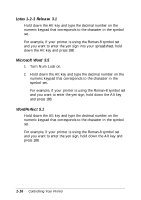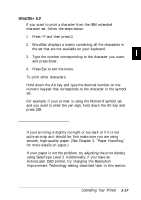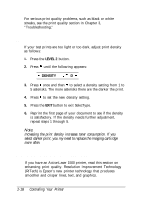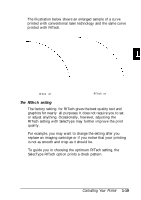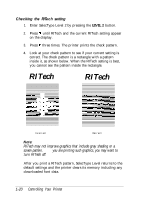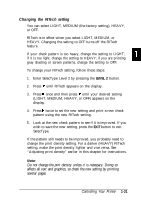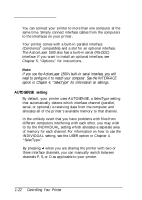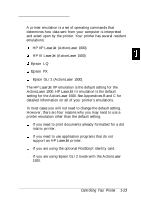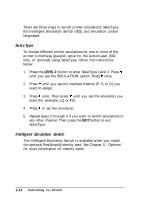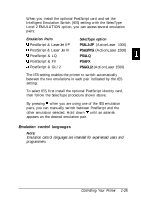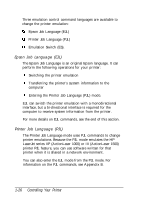Epson ActionLaser 1500 User Manual - Page 37
Changing the RITech setting, affects all text and graphics, so check the new setting by printing
 |
View all Epson ActionLaser 1500 manuals
Add to My Manuals
Save this manual to your list of manuals |
Page 37 highlights
Changing the RITech setting You can select LIGHT, MEDIUM (the factory setting), HEAVY, or OFF. RITech is in effect when you select LIGHT, MEDIUM, or HEAVY. Changing the setting to OFF turns off the RITech feature. If your check pattern is too heavy, change the setting to LIGHT; if it is too light, change the setting to HEAVY; if you are printing gray shading or screen patterns, change the setting to OFF. To change your RITech setting, follow these steps: 1. Enter SelecType Level 2 by pressing the LEVEL 2 button. 2. Press V until RITech appears on the display. 3. Press ) once and then press V until your desired setting (LIGHT, MEDIUM, HEAVY, or OFF) appears on the display. 4. Press ) twice to set the new setting and print a new check pattern using the new RITech setting. 5. Look at the new check pattern to see if it is improved. If you wish to save the new setting, press the EXIT button to exit SelecType. If the pattern still needs to be improved, you probably need to change the print density setting. For a darker (HEAVY) RITech setting, make the print density lighter and vice versa. See "Adjusting print density" earlier in this chapter for instructions. Note: Do not change the pint density unless it is necessary. Doing so affects all text and graphics, so check the new setting by printing several pages. Controlling Your Printer 1-21