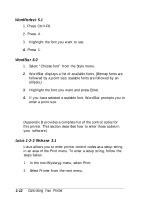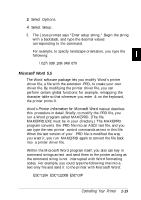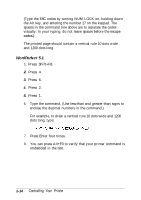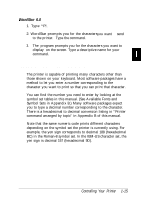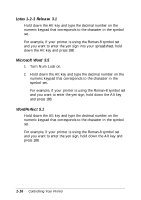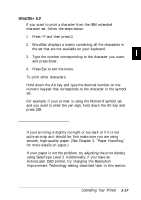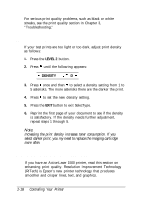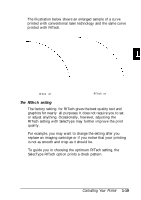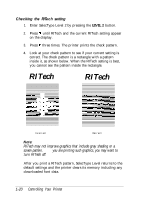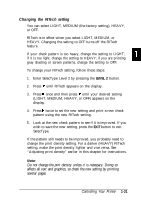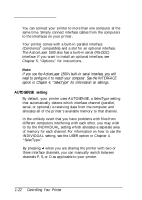Epson ActionLaser 1500 User Manual - Page 33
Enhancing Print Quality
 |
View all Epson ActionLaser 1500 manuals
Add to My Manuals
Save this manual to your list of manuals |
Page 33 highlights
WordStar 6.0 If you want to print a character from the IBM extended character set, follow the steps below: 1. Press ^P and then press 0. 2. WordStar displays a matrix containing all the characters in the set that are not available on your keyboard. 3. Type the number corresponding to the character you want, and press Enter. 4. Press Esc to exit the menu. To print other characters: Hold down the Alt key and type the decimal number on the numeric keypad that corresponds to the character in the symbol set. For example, if your printer is using the Roman-8 symbol set and you want to enter the yen sign, hold down the Alt key and press 188. Enhancing Print Quality If your printing is slightly too light or too dark or if it is not quite as crisp as it should be, first make sure you are using smooth, high-quality paper. (See Chapter 2, "Paper Handling," for more details on paper.) If your paper is not the problem, try adjusting the print density using SelecType Level 2. Additionally, if you have an ActionLaser 1500 printer, try changing the Resolution Improvement Technology setting described later in this section. Controlling Your Printer 1-17