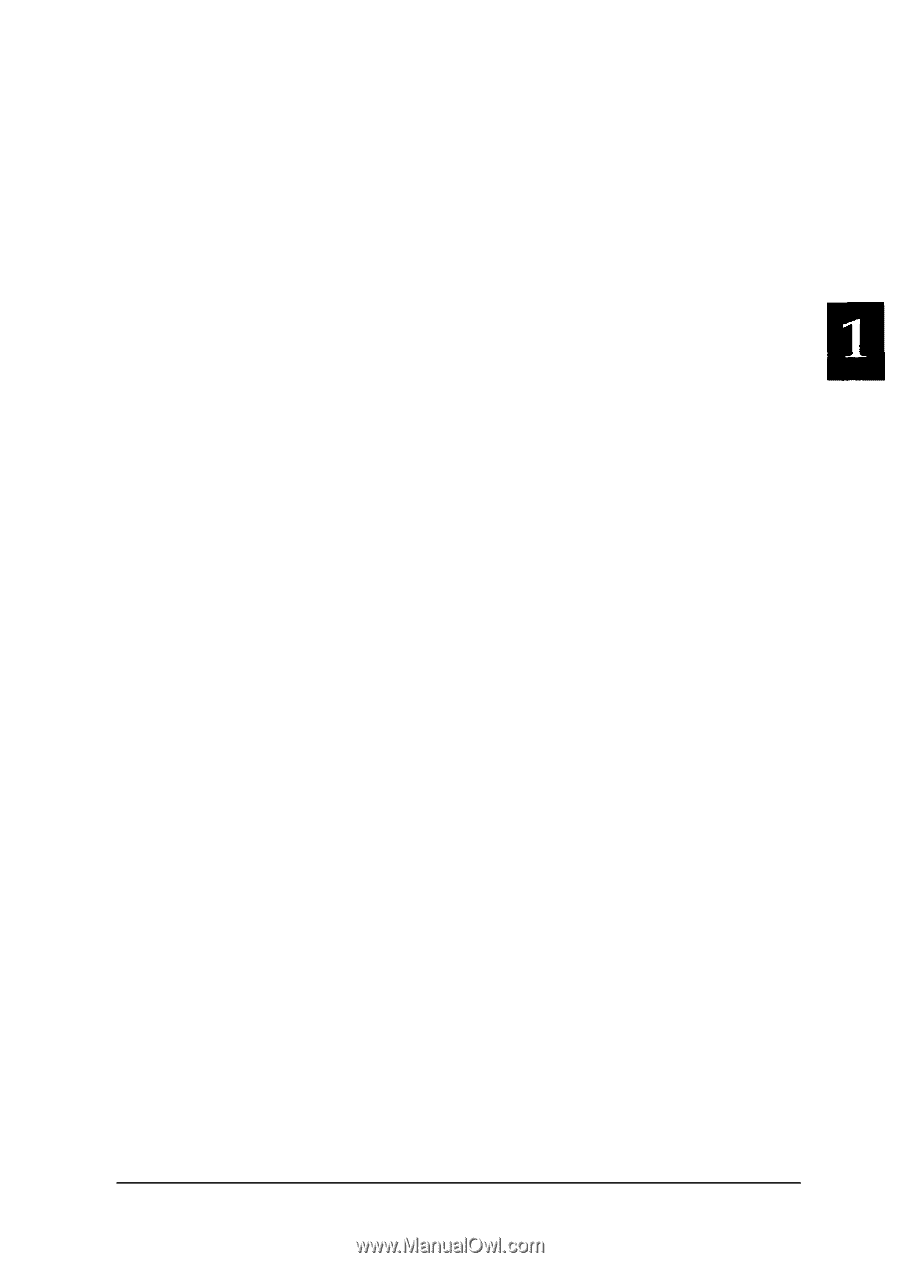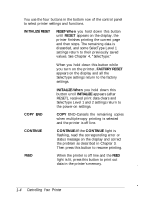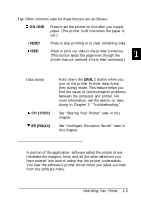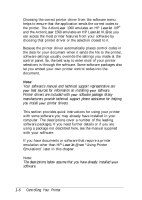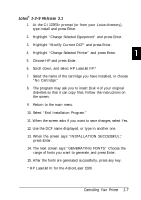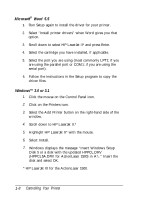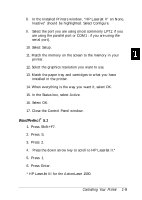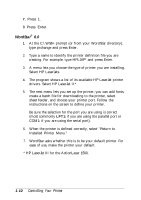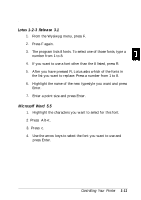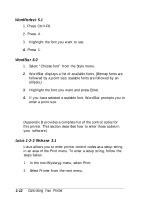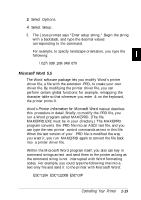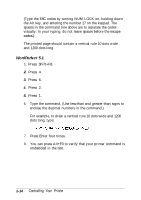Epson ActionLaser 1500 User Manual - Page 25
WordPerfect, In the Installed Printers window, HP LaserJet II on None - windows 7
 |
View all Epson ActionLaser 1500 manuals
Add to My Manuals
Save this manual to your list of manuals |
Page 25 highlights
8. In the Installed Printers window, "HP LaserJet II" on None, Inactive" should be highlighted. Select Configure. 9. Select the port you are using (most commonly LPT1: if you are using the parallel port or COM1 : if you are using the serial port). 10. Select Setup. 11. Match the memory on the screen to the memory in your printer. 12. Select the graphics resolution you want to use. 13. Match the paper tray and cartridges to what you have installed in the printer. 14. When everything is the way you want it, select OK. 15. In the Status box, select Active. 16. Select OK. 17. Close the Control Panel window. WordPerfect® 5.1 1. Press Shift+F7. 2. Press S. 3. Press 2. 4. Press the down arrow key to scroll to HP LaserJet II.* 5. Press 1. 6. Press Enter. * HP LaserJet III for the ActionLaser 1500. Controlling Your Printer 1-9