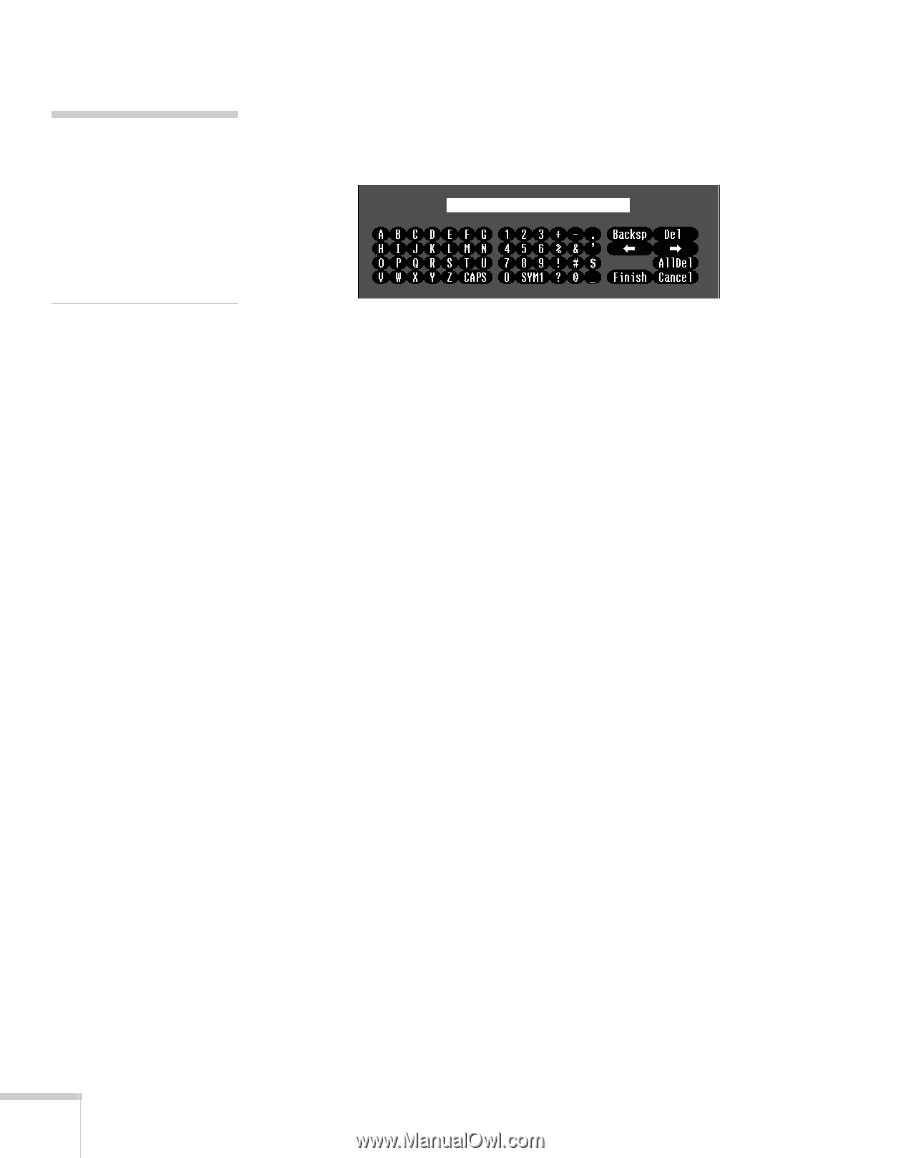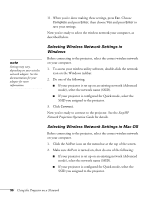Epson BrightLink 450Wi User's Guide - Page 100
Enabling Data Encryption from EasyMP Network Projection, Using the Projector on a Network
 |
View all Epson BrightLink 450Wi manuals
Add to My Manuals
Save this manual to your list of manuals |
Page 100 highlights
note If the password is longer than 32 characters, enter it by accessing the projector from a web browser. This lets you enter up to 63 characters. See page 104 for details. press Enter. To toggle symbol settings or capital letters, highlight the option and press Enter. When you're done, highlight Finish and press Enter. 7. When you're done making these settings, press Esc. Choose Complete and press Enter, then choose Yes and press Enter to save your settings. Enabling Data Encryption from EasyMP Network Projection When using the EasyMP Network Projection software, follow these steps to enable data encryption. 1. Click Set options on the main screen. 2. Click the General Settings tab. 3. Select the Encrypt communications checkbox. 4. Click OK. For more information, see the EasyMP Network Projection Operation Guide. 100 Using the Projector on a Network