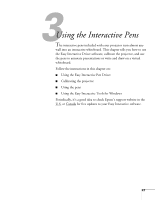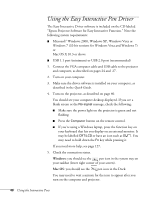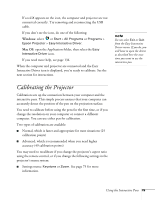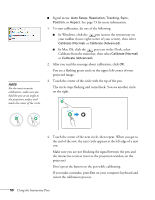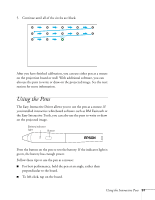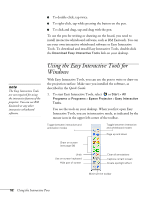Epson BrightLink 450Wi User's Guide - Page 51
Using the Pens - rm easiteach
 |
View all Epson BrightLink 450Wi manuals
Add to My Manuals
Save this manual to your list of manuals |
Page 51 highlights
5. Continue until all of the circles are black. After you have finished calibration, you can use either pen as a mouse on the projection board or wall. With additional software, you can also use the pens to write or draw on the projected image. See the next section for more information. Using the Pens The Easy Interactive Driver allows you to use the pen as a mouse. If you installed interactive whiteboard software such as RM Easiteach or the Easy Interactive Tools, you can also use the pens to write or draw on the projected image. Battery indicator light Button Press the button on the pen to test the battery. If the indicator light is green, the battery has enough power. Follow these tips to use the pen as a mouse: ■ For best performance, hold the pen at an angle, rather than perpendicular to the board. ■ To left-click, tap on the board. Using the Interactive Pens 51