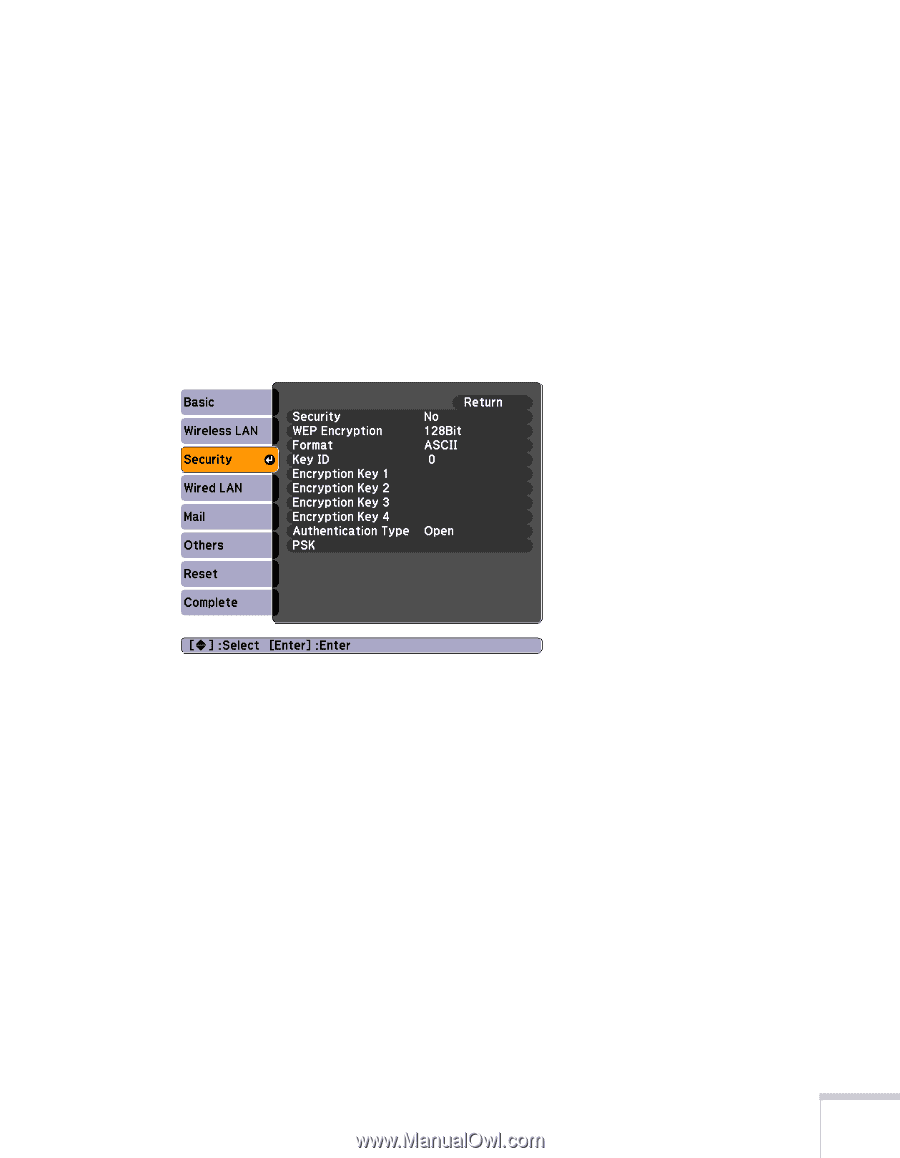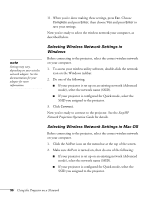Epson BrightLink 450Wi User's Guide - Page 99
Enabling WPA Security, WPA2-PSK AES
 |
View all Epson BrightLink 450Wi manuals
Add to My Manuals
Save this manual to your list of manuals |
Page 99 highlights
10. When you're done making these settings, press Esc. Choose Complete and press Enter, then choose Yes and press Enter to save your settings. Enabling WPA Security 1. Press Menu. Highlight Network and then press Enter. 2. Choose Network Configuration and press Enter. 3. Highlight Security, then press Enter. You see the following screen: 4. Press Enter to show the menu, then choose one of the following and press Enter. ■ WPA-PSK (TKIP) ■ WPA-PSK (AES) ■ WPA2-PSK (TKIP) ■ WPA2-PSK (AES) 5. Press Esc to return to the previous screen. 6. Highlight the PSK (pre-shared key) and press Enter. Use the arrow buttons to select individual letters; then press Enter to input a character. To add a blank space or to navigate backward and forward through the input text, highlight the arrows and Using the Projector on a Network 99