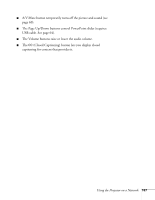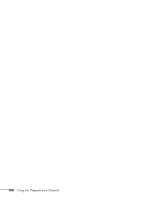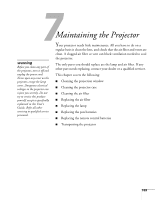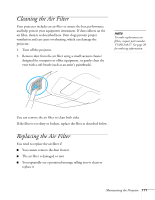Epson BrightLink 450Wi User's Guide - Page 106
Using Web Remote Control, The LAN button selects a network signal or wireless signal using
 |
View all Epson BrightLink 450Wi manuals
Add to My Manuals
Save this manual to your list of manuals |
Page 106 highlights
Using Web Remote Control When you access the projector through your browser, you can display a "virtual remote control" on your computer screen. This lets you change sources and perform many of the same functions as you can with the physical remote control. From the Projector Control menu, select Web Remote. You see the following screen: Power button Source Search button Computer button Video button A/V Mute button Pause button Page-up/down buttons LAN button USB button Volume buttons Closed captioning button ■ The Power button turns the projector on and off. ■ The Search button searches for signal sources (see page 43). ■ The Computer button selects a computer signal (connected to the Computer1 or Computer2 port). ■ The Video button selects a video signal (connected to the Video or S-Video port). ■ The LAN button selects a network signal or wireless signal (using the optional wireless unit). ■ The USB button selects USB computer display (see page 25) or a signal from equipment connected to the TypeA (flat) USB port, such as a document camera (see page 37). ■ The Pause button stops the image (see page 61). 106 Using the Projector on a Network