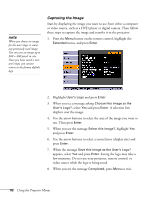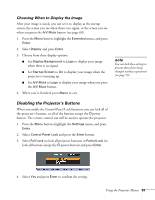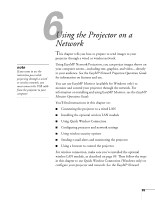Epson BrightLink 450Wi User's Guide - Page 87
Using the Projector on a Network, menu, then press
 |
View all Epson BrightLink 450Wi manuals
Add to My Manuals
Save this manual to your list of manuals |
Page 87 highlights
4. Press the LAN button on the remote control to select network as the source. 5. Press the Menu button on the remote control, select the Network menu, then press Enter. 6. Choose Network Configuration and press Enter. 7. Select the Wired LAN menu and press Enter. 8. Choose IP Settings and press Enter. You see a screen like the following: 9. Do one of the following: ■ If your network assigns addresses automatically, turn on the DHCP setting. Using the Projector on a Network 87
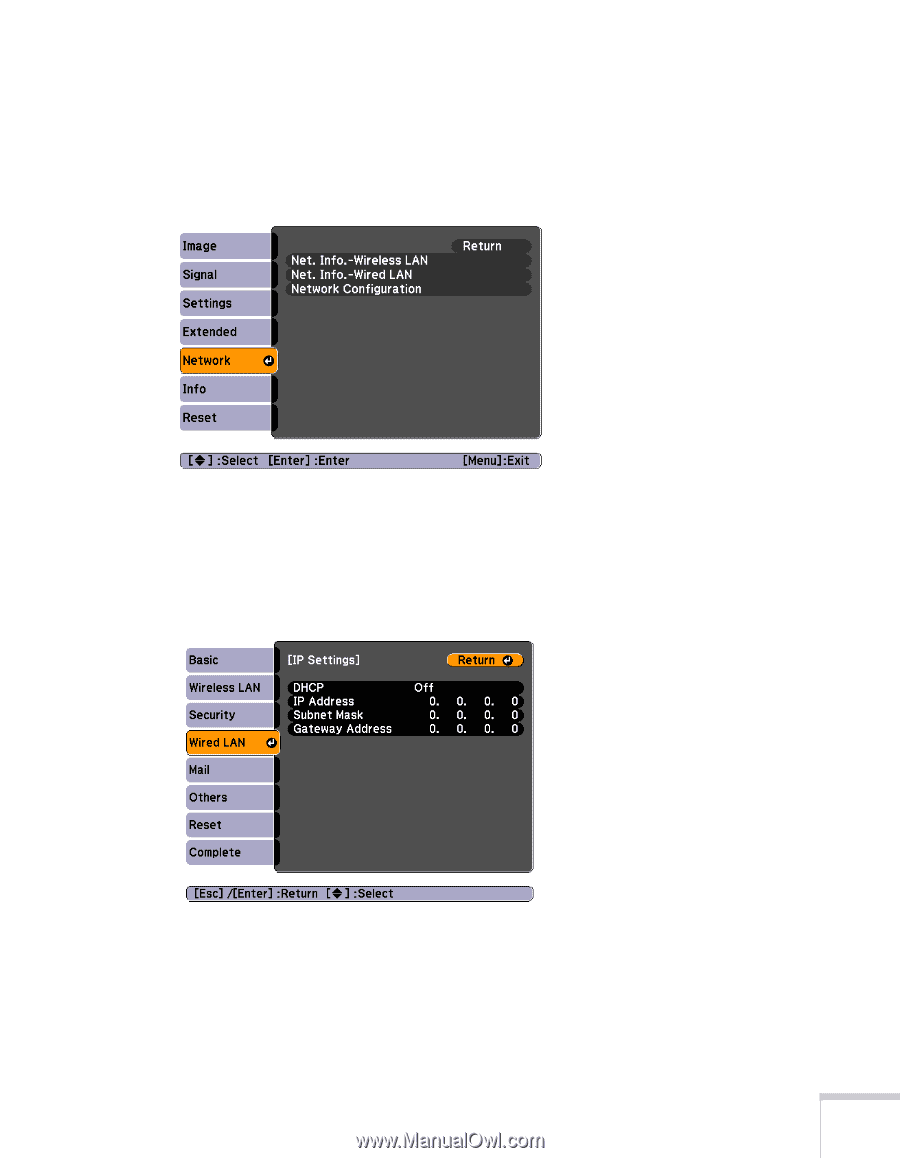
Using the Projector on a Network
87
4.
Press the
LAN
button on the remote control to select network as
the source.
5.
Press the
Menu
button on the remote control, select the
Network
menu, then press
Enter
.
6.
Choose
Network Configuration
and press
Enter
.
7.
Select the
Wired LAN
menu and press
Enter
.
8.
Choose
IP Settings
and press
Enter
. You see a screen like the
following:
9.
Do one of the following:
■
If your network assigns addresses automatically, turn on the
DHCP
setting.