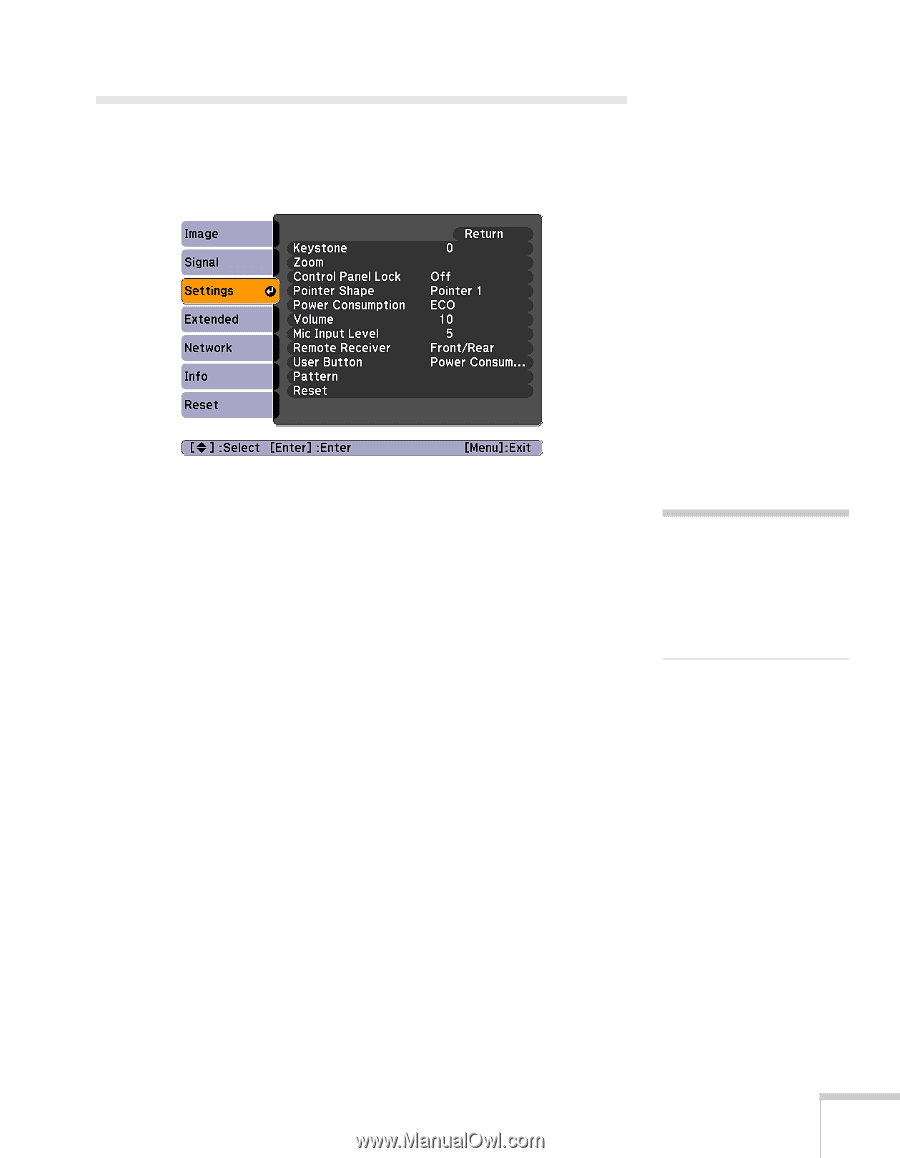Epson BrightLink 450Wi User's Guide - Page 75
Customizing Projector Features
 |
View all Epson BrightLink 450Wi manuals
Add to My Manuals
Save this manual to your list of manuals |
Page 75 highlights
Customizing Projector Features You can use the Settings menu to lock the buttons on the projector, adjust audio volume, and customize several other features. ■ Keystone Adjusts the shape of the image if the projector has been tilted upward or downward. If you notice that lines or edge look jagged after adjustment, decrease the Sharpness setting (see page 71). ■ Zoom Adjusts the image size from Wide (larger) to Tele (smaller). ■ Control Panel Lock Lets you disable all of the buttons on the projector, or all of the buttons except the Ppower button. See page 83 for more information. ■ Pointer Shape Lets you choose from three alternative pointer shapes. See page 65 for more information. ■ Power Consumption Lets you select from two levels of brightness. The ECO setting reduces power consumption and projector noise, and extends the lamp's operating life. ■ Volume Raises or lowers the volume of the projector's speaker. note If you are using the interactive pens and you change the Keystone or Zoom settings, you will have to recalibrate. Using the Projector Menus 75