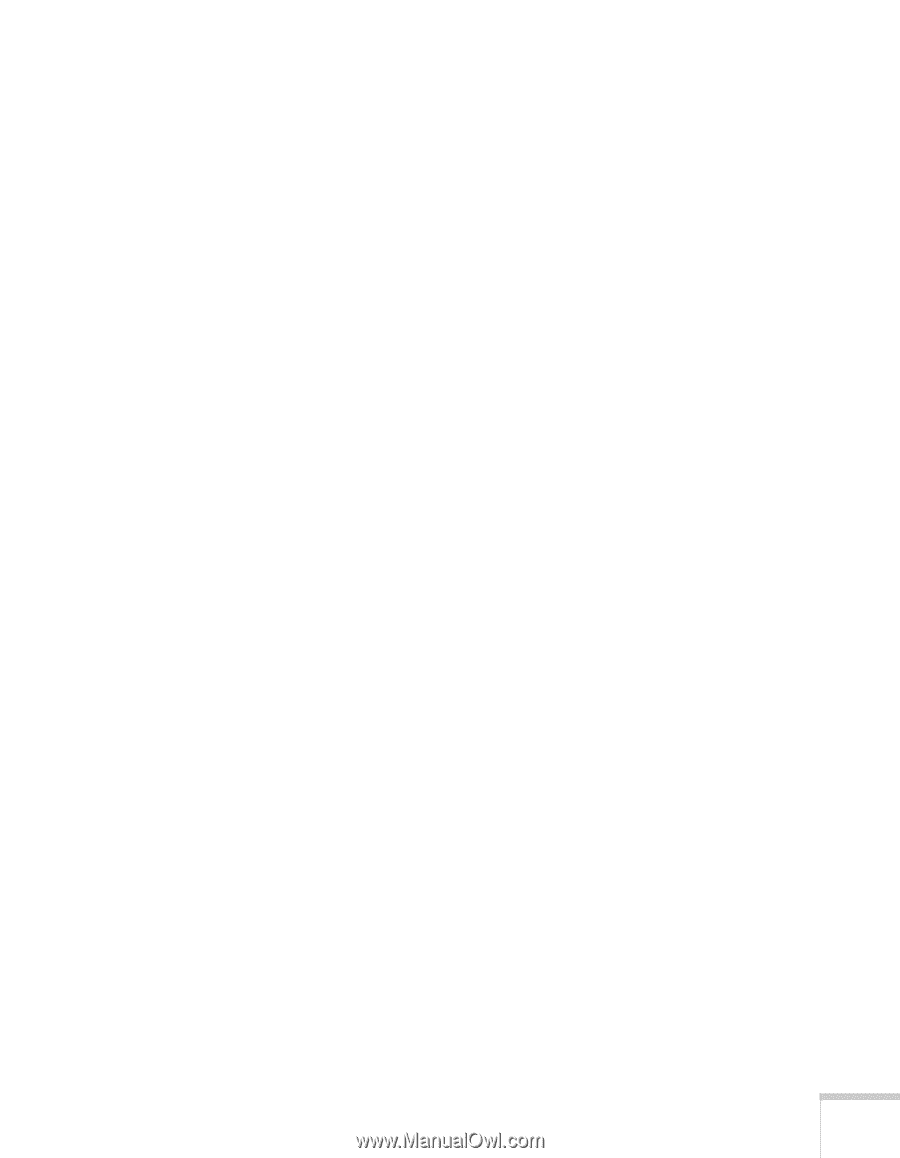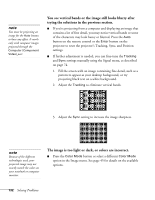Epson BrightLink 450Wi User's Guide - Page 131
The image contains static or noise., The image is blurry., If you're projecting from a computer
 |
View all Epson BrightLink 450Wi manuals
Add to My Manuals
Save this manual to your list of manuals |
Page 131 highlights
The image contains static or noise. ■ If you're using a computer cable longer than 6 feet (1.8 meters), or an extension cable, the image quality may be reduced. ■ Keep your computer and video cables away from the power cord as much as possible to prevent interference. ■ The video signal may be split between the computer and the projector. If you notice a decline in the projected image quality when the image is displayed simultaneously on your notebook computer and the projector, turn off the notebook's LCD display. ■ Make sure the correct input signal is selected in the Signal menu (see page 74). ■ If you're using a composite, S-Video, or component video source with 480i signals, turn on the Progressive setting on the Signal menu (see page 74). ■ If you've used the Keystone adjustment, you may need to decrease the Sharpness setting in the Image menu (see page 72). ■ If you're projecting from a computer, make sure its signal is compatible with the projector. See page 145. ■ If you're projecting from a computer, press the Auto button on the remote control to reset the projector's Tracking, Sync, and Position settings. The image is blurry. ■ There may be dirt or smears on the projection window. Clean the window as described on page 110. ■ Adjust the focus using the focus lever (see page 44). ■ Lower the projection angle to reduce the amount of keystone correction required. ■ If you're projecting from a computer, you may need to adjust the tracking and sync settings as described in the next section. Solving Problems 131