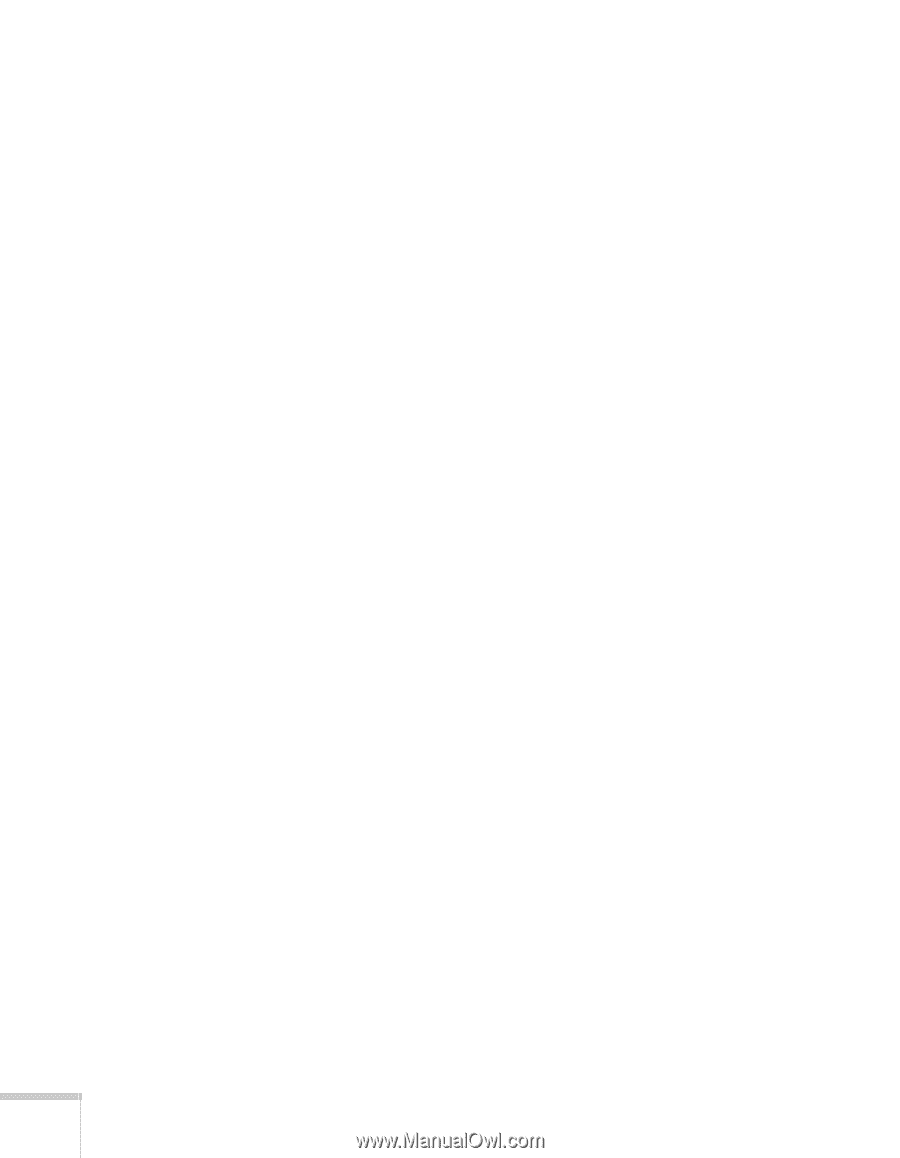Epson BrightLink 450Wi User's Guide - Page 4
Displaying and Adjusting the Image, Using the Interactive Pens, Presenting With the Remote Control - driver
 |
View all Epson BrightLink 450Wi manuals
Add to My Manuals
Save this manual to your list of manuals |
Page 4 highlights
Playing Sound Through the Projector 33 Playing Computer Audio 33 Playing Sound from Video Equipment 34 Connecting a Microphone 35 Connecting External Speakers 36 Connecting a Document Camera or Other USB Device . . . 37 2 Displaying and Adjusting the Image 39 Turning the Projector On and Off 40 Using the Direct Power On Function 41 Shutting Down the Projector 42 Selecting an Image Source 43 Adjusting the Image 43 Focusing the Image 44 Selecting the Color Mode 45 Resizing Video Images 46 3 Using the Interactive Pens 47 Using the Easy Interactive Pen Driver 48 Calibrating the Projector 49 Using the Pens 51 Using the Easy Interactive Tools for Windows 52 4 Presenting With the Remote Control 59 Using the Remote Control 60 Controlling the Picture and Sound 60 Turning Off the Picture and Sound 60 Stopping Action 61 Zooming In on Your Image 61 Controlling the Volume 62 Displaying Patterns 62 Assigning a Pattern to the User Button 63 Creating Your Own Pattern 63 Operating Your Computer With the Remote Control . . . . . 64 Highlighting Your Presentation 65 Using the Pointer Tool 65 Customizing the Pointer Tool 66 4