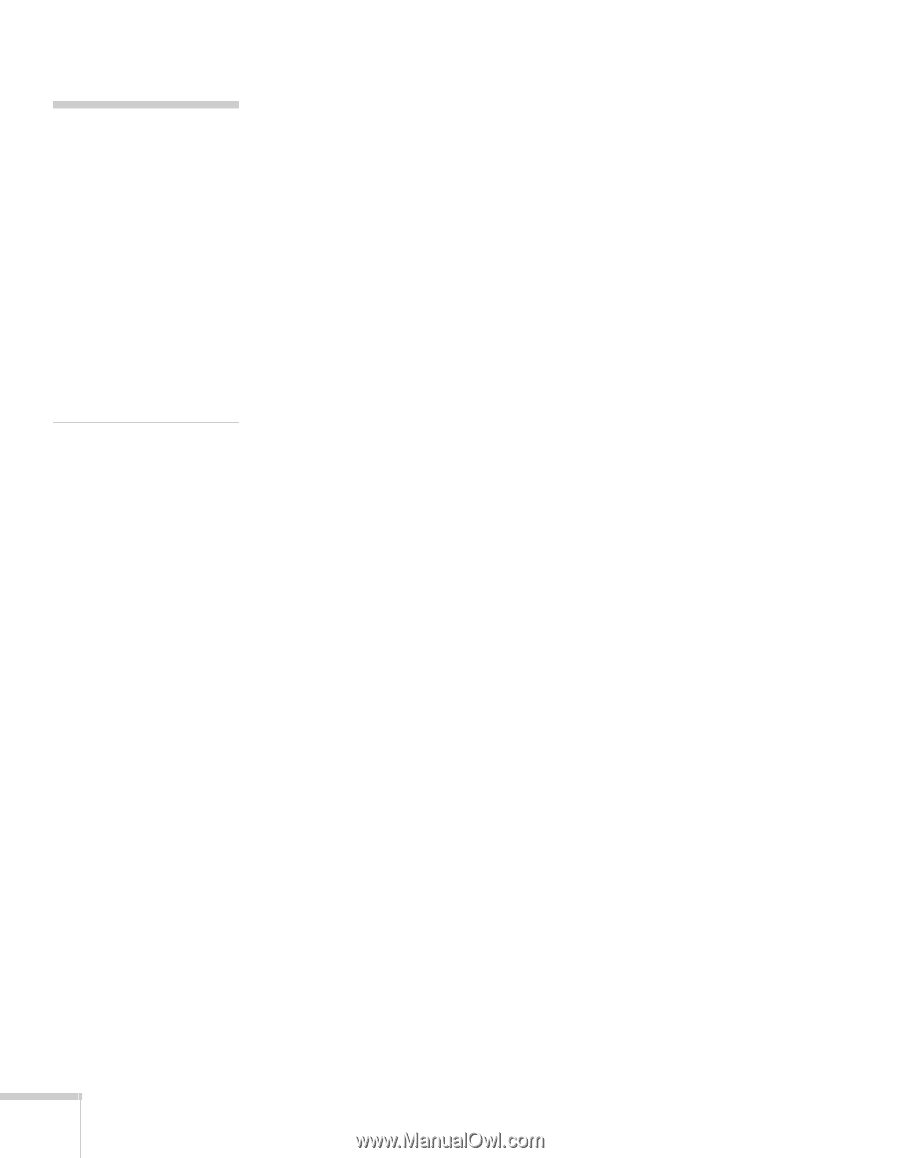Epson BrightLink 450Wi User's Guide - Page 72
Color Mode setting., and saturation values. Not available if - - lcd projector
 |
View all Epson BrightLink 450Wi manuals
Add to My Manuals
Save this manual to your list of manuals |
Page 72 highlights
note The available settings vary depending on the input source selected. The Brightness setting changes the opacity of the projector's LCD panels. You can also change the lamp's brightness. Select Power Consumption in the Settings menu, then choose Normal or ECO (the default setting is Normal). 2. Adjust the desired options as needed: ■ Color Mode Lets you quickly adjust the color and brightness for various environments. You can save a different setting for each source. See page 45 for a description of each color mode. ■ Brightness Lightens or darkens the overall image. ■ Contrast Adjusts the difference between light and dark areas. ■ Color Saturation Adjusts the color depth of the image. ■ Tint Adjusts the balance of green to magenta in the image. ■ Sharpness Adjusts the sharpness of the image. ■ Color Adjustment Adjusts the color values. Select Abs. Color Temp. to adjust the overall value from 5000 °K (red) to 10000 °K (blue). Select Red, Green, Blue to adjust red, green, and blue hue and saturation values. (Not available if sRGB is selected as the Color Mode setting.) ■ Auto Iris Automatically adjusts the projected luminance according to the brightness of the image. (Available only when Dynamic or Theater is selected as the Color Mode for the current input source.) 72 Using the Projector Menus