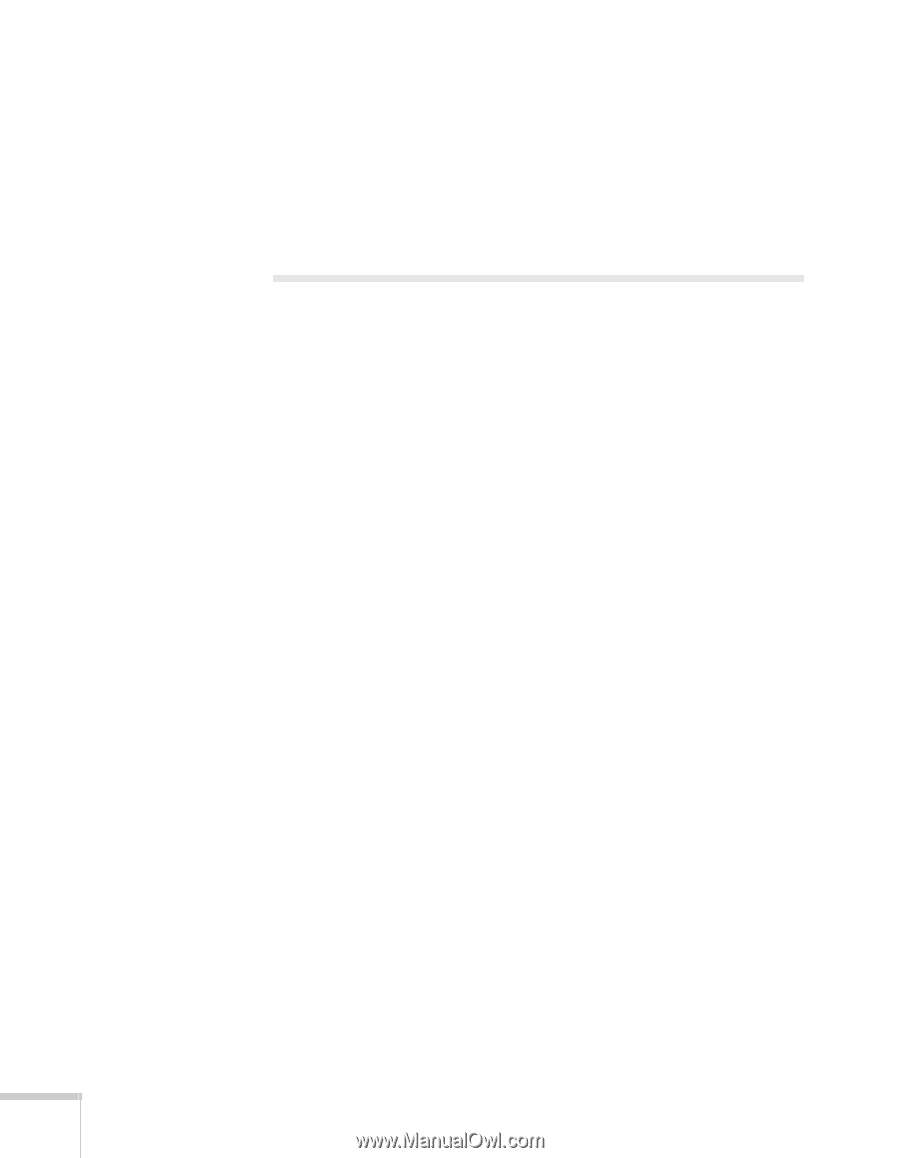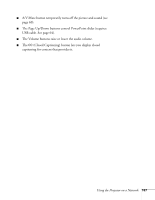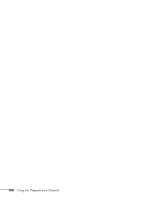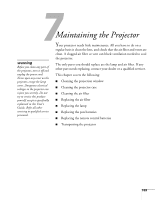Epson BrightLink 450Wi User's Guide - Page 104
Using a Browser to Control the Projector
 |
View all Epson BrightLink 450Wi manuals
Add to My Manuals
Save this manual to your list of manuals |
Page 104 highlights
7. If your network environment uses an AMX controller, select ON to allow the projector to be detected by AMX Device Discovery. 8. When you're done making these settings, press Esc. Choose Complete and press Enter, then choose Yes and press Enter to save your settings. Using a Browser to Control the Projector You can use a standard web browser to monitor and control the projector through the network. Because you can use your computer's keyboard, you may find it easier to make network settings using your browser than using the projector's remote control. 1. Make sure the projector is set up for your network, as described on page 86. (Standby Mode in the Extended menu should be set to Communication On to monitor the projector in standby mode.) When using a browser to access the projector, you cannot connect through a proxy server. 2. Open your web browser and enter the IP address of the projector you want to monitor in the browser window. If you're not sure what the address of the projector is, turn the projector on and select Net. Info.-Wired LAN or Net. Info.-Wireless LAN from the Network menu to display the IP address of the projector. Do not enter the leading zeroes. 104 Using the Projector on a Network