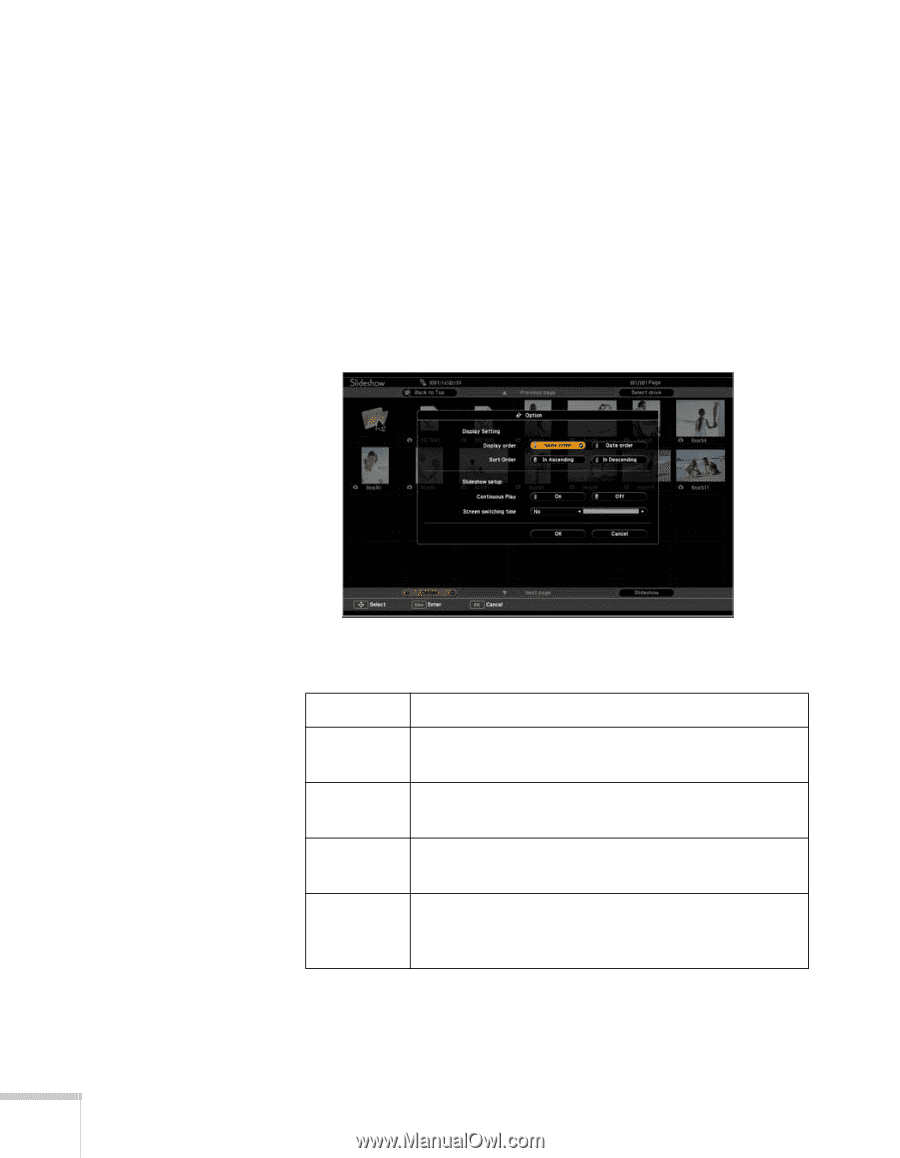Epson BrightLink 450Wi User's Guide - Page 68
Selecting Slideshow Display Options, at the bottom left corner of the slideshow
 |
View all Epson BrightLink 450Wi manuals
Add to My Manuals
Save this manual to your list of manuals |
Page 68 highlights
■ If all the images in a folder do not fit on the Slideshow screen, highlight Next page at the bottom of the screen and press Enter to display the next screen full of images. Select Previous page at the top of the screen to select the previous screen. ■ To exit the slideshow, press Esc, select Exit, and press Enter. Selecting Slideshow Display Options 1. Highlight Option at the bottom left corner of the slideshow screen and press Enter. You see this screen: 2. Highlight the options you want to use, and press Enter. Option Available settings Display order Name order displays files in name order Date order displays files in date order Sort order In Ascending sorts the files first to last In Descending sorts the files last to first Continuous On displays a slideshow continuously play Off displays a slideshow one time through Screen switching time No does not switch file display automatically 1Sec. to 60Sec. displays files for the selected time and switches them automatically 3. When you are finished, highlight OK at the bottom of the screen and press Enter. (Highlight Cancel and press Enter to cancel.) 68 Presenting With the Remote Control