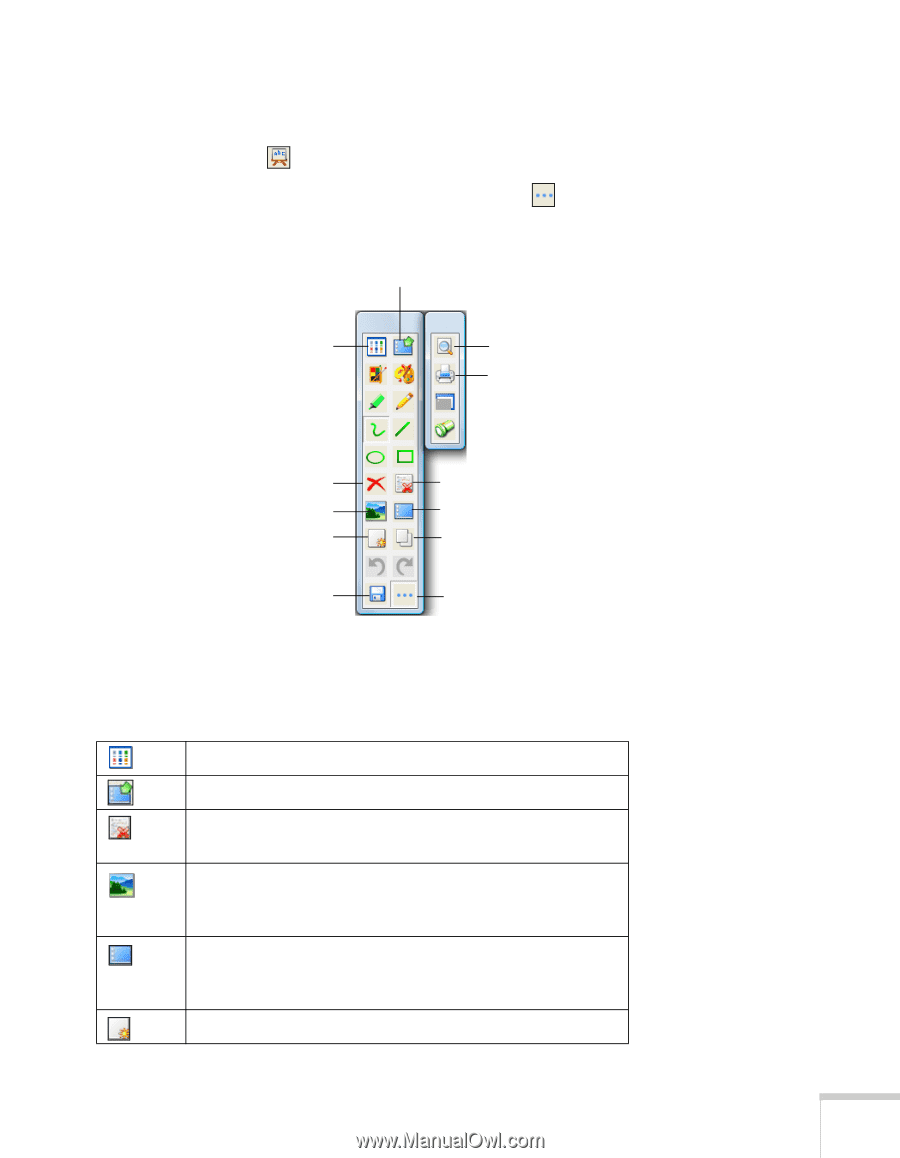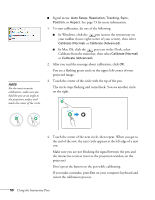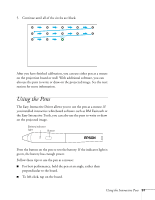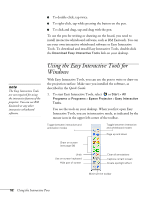Epson BrightLink 450Wi User's Guide - Page 55
Using Whiteboard Mode, Using the Interactive Pens, Whiteboard tools - printing
 |
View all Epson BrightLink 450Wi manuals
Add to My Manuals
Save this manual to your list of manuals |
Page 55 highlights
Using Whiteboard Mode To switch to a white screen that you can use as an interactive whiteboard, select the whiteboard icon. You see the whiteboard tools, as shown below. Select the icon to display additional tools. Switch to interactive mode View list of saved pages Print preview Print Clear annotations Open background image or previously saved page Create new page Save current page(s) Delete current page Select background Copy previous page to current page Display additional tools Some of the tools are the same as those available in interactive mode. Following is a list of the tools that are unique to whiteboard mode: Whiteboard tools View a list of saved pages in the current folder. Switch back to interactive mode. Delete the current page and display the previously saved page. Insert a picture as the whiteboard background or open a previously saved page. You can select any image file in the JPEG or BMP format. Select a background. Tap the button repeatedly to choose from six solid colors, two styles of writing lines, or music staffs. Create a new page on the whiteboard. Using the Interactive Pens 55