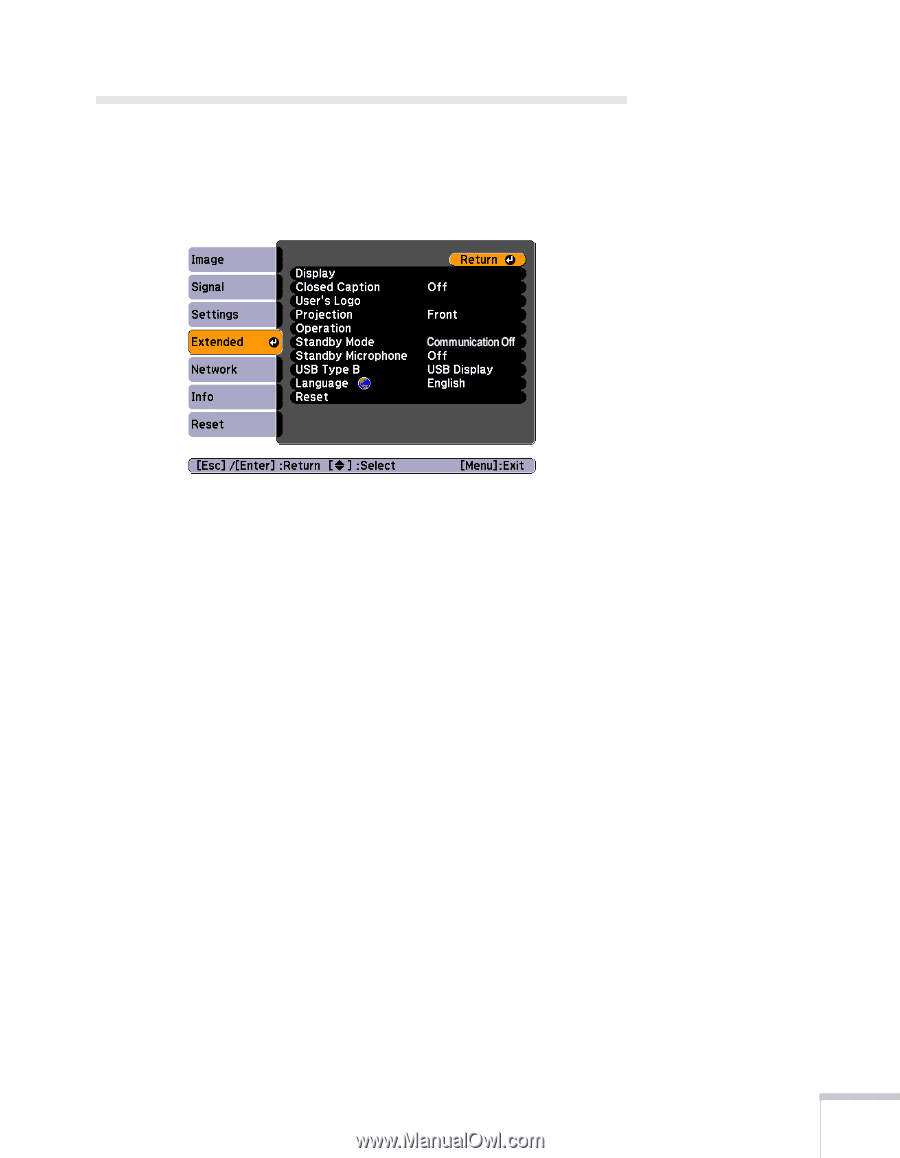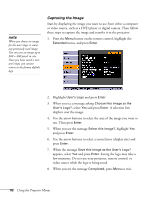Epson BrightLink 450Wi User's Guide - Page 77
Customizing Power and Operation
 |
View all Epson BrightLink 450Wi manuals
Add to My Manuals
Save this manual to your list of manuals |
Page 77 highlights
Customizing Power and Operation You can use the Extended menu to customize the way the projector displays images, enable Direct Power On, use closed captioning, turn sleep mode on or off, and customize other projector operations. ■ Display Messages: Lets you turn screen messages on or off. Display Background: Sets the screen background to Black, Blue, or Logo when no image signal is available. Startup Screen: Enables or disables display of the startup (User's Logo) screen when the projector is turned on. A/V Mute: Sets the screen background to Black, Blue, or Logo when the A/V Mute button is pressed. ■ Closed Caption Lets you display closed captioning for content that provides it. ■ User's Logo Create a custom startup screen, as described on page 81. ■ Projection Select Front/Ceiling to project onto the front of a screen when the projector is mounted upside-down or Rear/Ceiling to project from behind onto a transparent screen when the projector is mounted upside-down. Using the Projector Menus 77