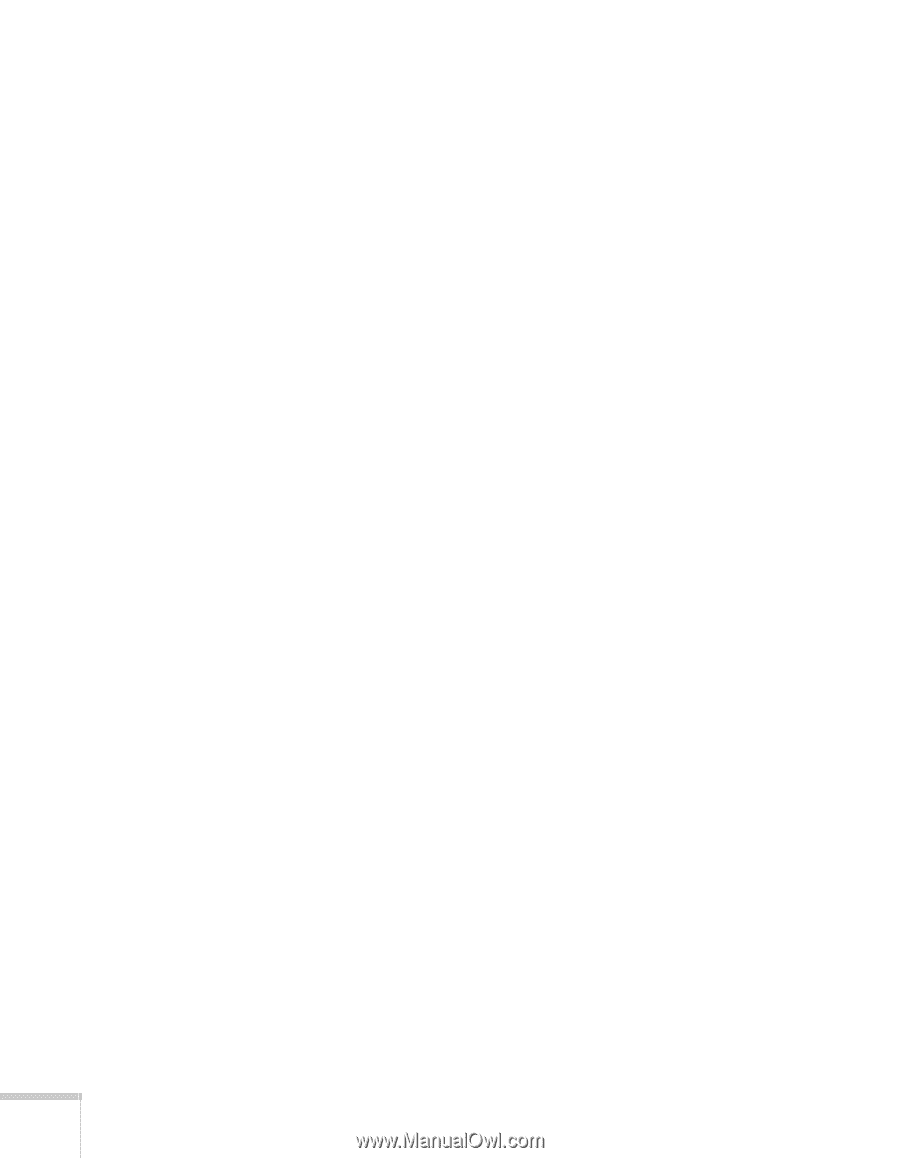Epson BrightLink 450Wi User's Guide - Page 138
You are not receiving mail when a projector problem occurs., then restart EasyMP Network Projection.
 |
View all Epson BrightLink 450Wi manuals
Add to My Manuals
Save this manual to your list of manuals |
Page 138 highlights
■ If you're not using DHCP, check your projector's Gateway address on the projector's Access Point mode advanced settings screen. It should be identical to the IP address for your access point or AirPort base station. ■ If you're using a projector keyword, it changes each time you turn the projector off and then on again. Check the projector's keyword on the LAN standby screen and enter it at the prompt. ■ If you're using AirPort, check the configuration of your network. Start the AirPort Admin utility, select your base station, click Configure and click Show All Settings. Click the Network tab. If you set up your projector to connect in DHCP mode, turn on Distribute IP Addresses and Share a Single IP Address. ■ If you're using AirPort and DHCP is turned off on your projector's Access Point mode advanced settings screen, make sure Distribute IP Addresses is off. ■ If you're using Access Point mode and you're connecting to the wrong network, you may be experiencing signal interference from another network. Try resetting your access point or base station, then restart EasyMP Network Projection. ■ If you're using AirPort, the projector's SSID should match the AirPort network name, not the name of the AirPort base station. To check the network name, start the AirPort Admin utility, select your base station, and click Configure. Then click Show All Settings. The network name appears on the AirPort tab. ■ If you're prompted for a password when you connect, enter the WEP encryption key (if you're using WEP encryption). You are not receiving mail when a projector problem occurs. ■ Make sure the Mail settings are correct in the Network menu. For details, see page 101. ■ To receive mail notification when the projector is in standby mode, you need to set Standby Mode to Communication On in the Extended menu. See page 78. 138 Solving Problems