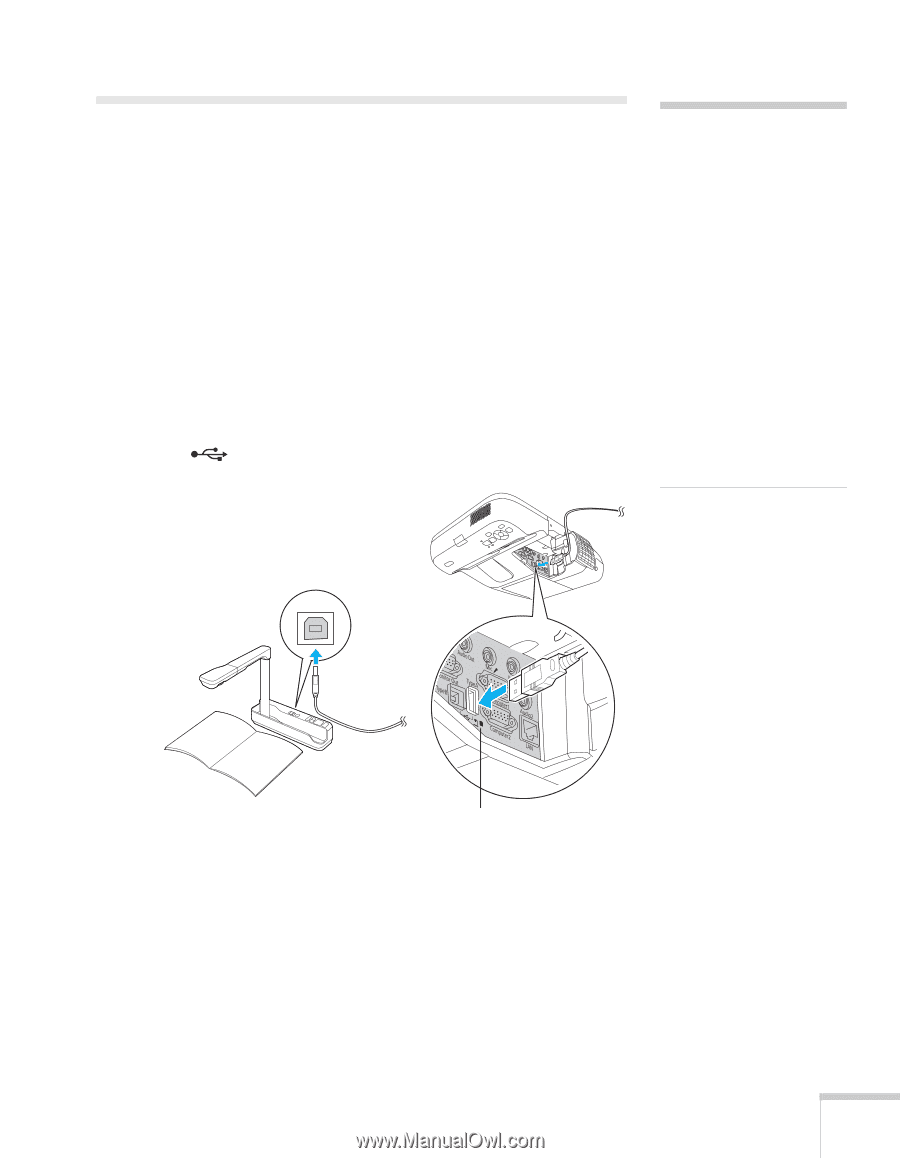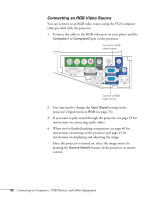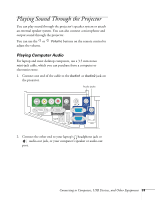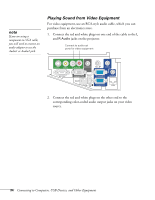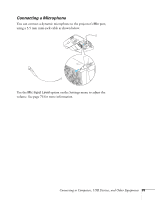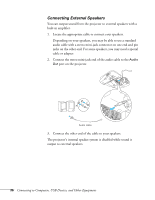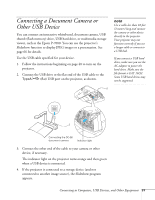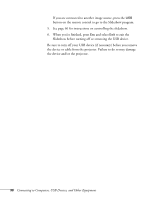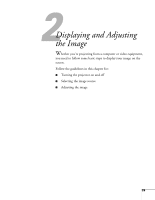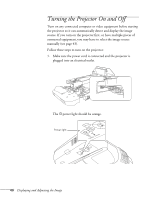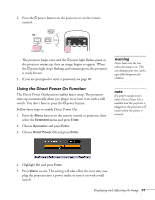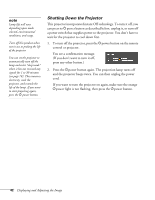Epson BrightLink 450Wi User's Guide - Page 37
Connecting a Document Camera or Other USB Device
 |
View all Epson BrightLink 450Wi manuals
Add to My Manuals
Save this manual to your list of manuals |
Page 37 highlights
Connecting a Document Camera or Other USB Device You can connect an interactive whiteboard, document camera, USB thumb (flash memory) drive, USB hard drive, or multimedia storage viewer, such as the Epson P-7000. You can use the projector's Slideshow function to display JPEG images or a presentation. See page 66 for details. Use the USB cable specified for your device. 1. Follow the instructions beginning on page 40 to turn on the projector. 2. Connect the USB drive or the flat end of the USB cable to the TypeA (flat) USB port on the projector, as shown. note Use a cable less than 10 feet (3 meters) long and connect the camera or other device directly to the projector. Your projector may not function correctly if you use a longer cable or connect to a USB hub. If you connect a USB hard drive, make sure you use the AC adapter to power the hard drive. Make sure the file format is FAT 16/32. Some USB hard drives may not be supported. Connecting the DC-06 document camera Indicator light 3. Connect the other end of the cable to your camera or other device, if necessary. The indicator light on the projector turns orange and then green when a USB device is connected. 4. If the projector is connected to a storage device (and not connected to another image source), the Slideshow program appears. Connecting to Computers, USB Devices, and Other Equipment 37