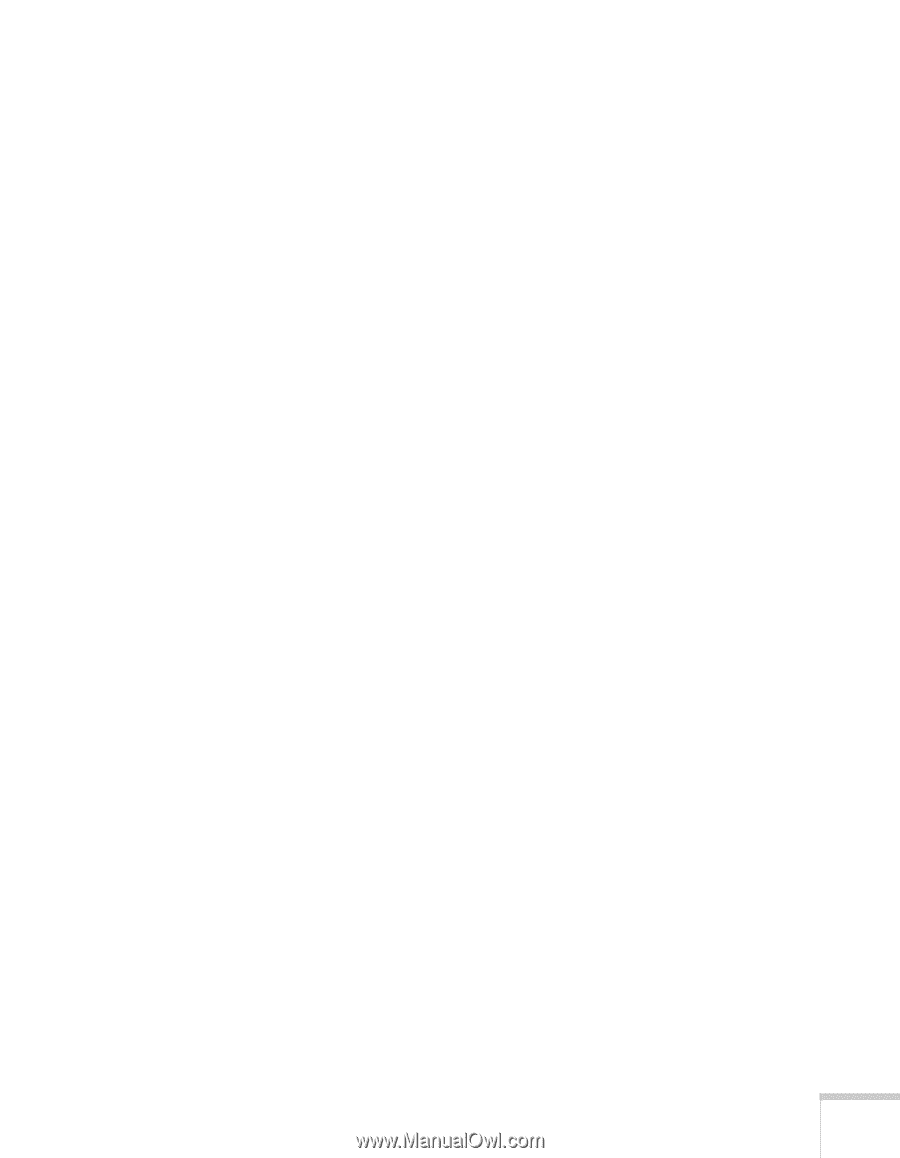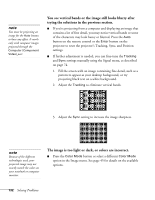Epson BrightLink 450Wi User's Guide - Page 127
You've connected a computer and see a blue screen with the, message, displayed., With Mac OS X
 |
View all Epson BrightLink 450Wi manuals
Add to My Manuals
Save this manual to your list of manuals |
Page 127 highlights
■ If you are projecting video from a laptop, you may need to set the laptop to external output only. ■ If you are projecting from a composite or S-Video video source, make sure the Video Signal setting is correct (see page 73). ■ You can also try resetting all of the menu settings (see page 71). ■ If you're projecting through your computer's USB port, make sure the USB Type B setting in the Extended menu is set to USB Display (see page 78). With Windows, you may need to install the USB display drivers manually by clicking My Computer or Computer > EPSON_PJ_UD > EMP_UDSE.EXE. If nothing is projected after the USB display drivers are installed, click All Programs or Programs > EPSON Projector > EPSON USB Display > EPSON USB Display Vx.x on your computer. With Mac OS X, click the USB Display icon in the Dock. If there is no USB Display icon in the Dock, open the USB Display folder in the Applications folder and run USB Display. ■ If you see a black screen and you are connected through your computer's USB port (or through your network), the application may be using DirectX drawing features, which are not supported. You've connected a computer and see a blue screen with the message No Signal displayed. ■ Make sure the cables are connected correctly, as described beginning on page 24. ■ If you've connected a computer and one or more video sources, you may need to press the Source Search button to select the correct source. Allow a few seconds for the projector to sync up after pressing the button. ■ Make sure the power for your connected equipment is turned on. Solving Problems 127