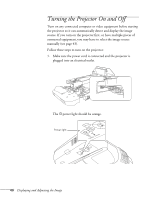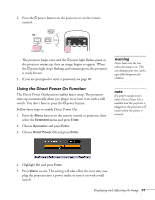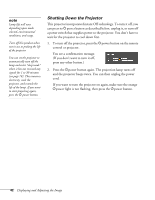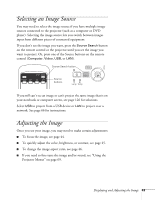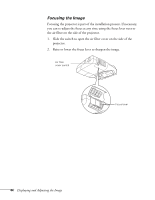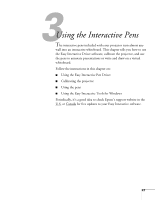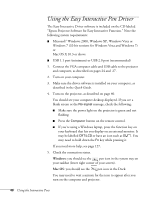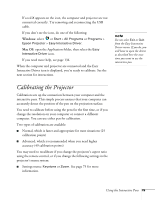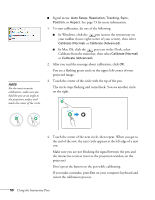Epson BrightLink 450Wi User's Guide - Page 45
Selecting the Color Mode
 |
View all Epson BrightLink 450Wi manuals
Add to My Manuals
Save this manual to your list of manuals |
Page 45 highlights
Selecting the Color Mode The Color Mode adjusts the brightness, contrast, and color for various common viewing environments. Use this setting to quickly obtain a good picture. Press the Color Mode button on the remote control to select an option. Press it until the option you want is projected in the upper right corner. Color Mode button Select from one of these Color Mode options: ■ Dynamic: Brightest mode; for video games or TV in a bright room. ■ Presentation: For color presentations in a bright room (default setting). ■ Theatre: For natural-toned movies in a darkened room. ■ Photo: For vivid, high-contrast still images in a bright room (only available when the source is set to LAN or USB). ■ Sports: For vivid TV images in a bright room (only available for component video, S-Video, or composite video sources). ■ sRGB: Matches the color palette of standard sRGB computer displays. ■ Blackboard: Projects accurate colors on a green chalkboard (adjusts the white point). ■ Whiteboard: For computer presentations in a bright room with black-and-white text and graphics. Displaying and Adjusting the Image 45