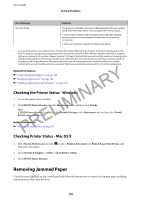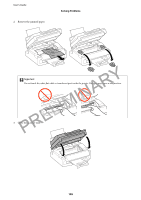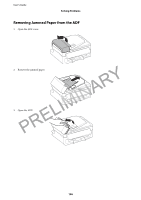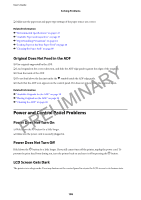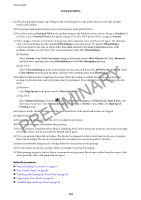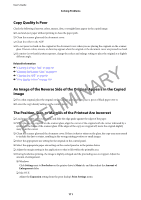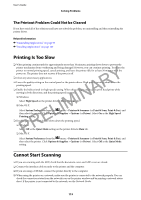Epson WorkForce WF-2630 User Manual - Page 108
Original Does Not Feed in the ADF, Power and Control Panel Problems, Power Does Not Turn
 |
View all Epson WorkForce WF-2630 manuals
Add to My Manuals
Save this manual to your list of manuals |
Page 108 highlights
User's Guide Solving Problems ❏ Make sure the paper size and paper type settings of the paper source are correct. Related Information & "Environmental Specifications" on page 127 & "Available Paper and Capacities" on page 25 & "Paper Handling Precautions" on page 24 & "Loading Paper in the Rear Paper Feed" on page 26 & "Cleaning the Paper Path" on page 88 Original Does Not Feed in the ADF ❏ Use originals supported by the ADF. ❏ Load originals in the correct direction, and slide the ADF edge guides against the edges of the originals. ❏ Clean the inside of the ADF. ❏ Do not load above the line just under the d symbol inside the ADF edge guide. Y ❏ Check that the ADF icon appears on the control panel. If it does not appear, place the originals again. R Related Information A & "Available Originals for the ADF" on page 29 IN & "Placing Originals on the ADF" on page 29 & "Cleaning the ADF" on page 88 Power and ConEtrol PLaneIl PMroblems Power Does Not Turn On PR ❏ Hold down the P button for a little longer. ❏ Make sure the power cord is securely plugged in. Power Does Not Turn Off Hold down the P button for a little longer. If you still cannot turn off the printer, unplug the power cord. To prevent the print head from drying out, turn the printer back on and turn it off by pressing the P button. LCD Screen Gets Dark The printer is in sleep mode. Press any button on the control panel to return the LCD screen to its former state. 108