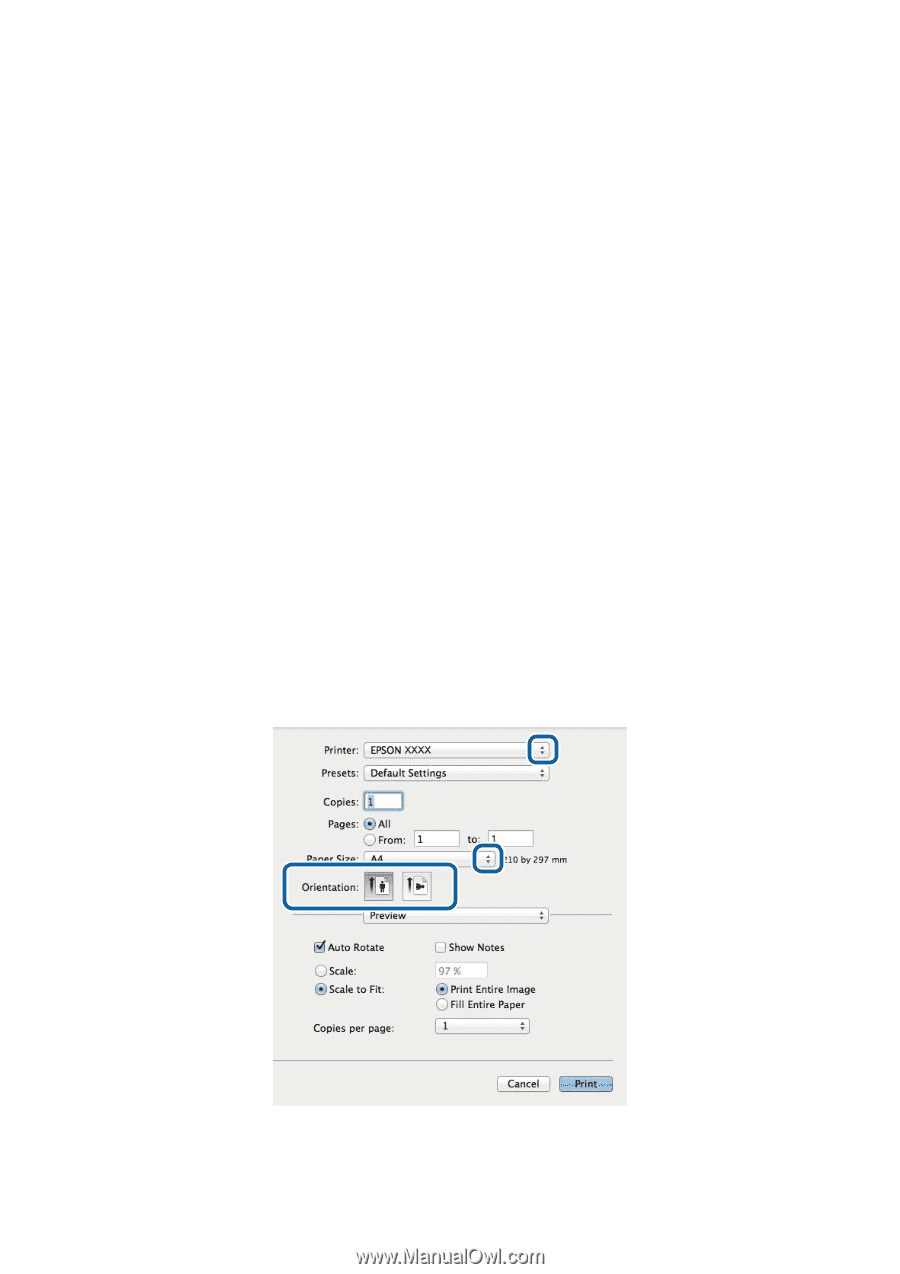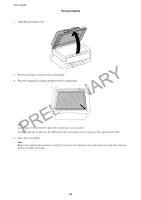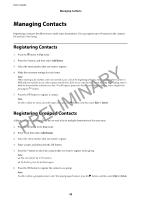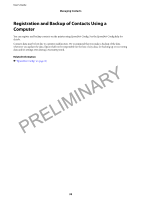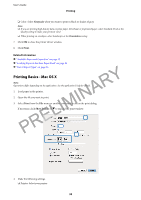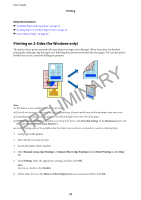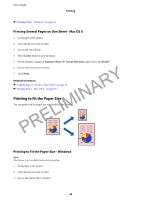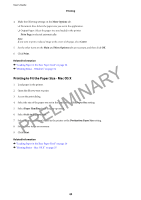Epson WorkForce WF-2630 User Manual - Page 35
Printing Basics - Mac OS X, Grayscale, Print, Show Details - print black only
 |
View all Epson WorkForce WF-2630 manuals
Add to My Manuals
Save this manual to your list of manuals |
Page 35 highlights
User's Guide Printing ❏ Color: Select Grayscale when you want to print in black or shades of gray. Note: ❏ If you are printing high-density data on plain paper, letterhead, or preprinted paper, select Standard-Vivid as the Quality setting to make your printout vivid. ❏ When printing on envelopes, select Landscape as the Orientation setting. 7. Click OK to close the printer driver window. 8. Click Print. Related Information & "Available Paper and Capacities" on page 25 & "Loading Paper in the Rear Paper Feed" on page 26 & "List of Paper Types" on page 26 PRELIMINARY Printing Basics - Mac OS X Note: Operations differ depending on the application. See the application's help for details. 1. Load paper in the printer. 2. Open the file you want to print. 3. Select Print from the File menu or another command to access the print dialog. If necessary, click Show Details or d to expand the print window. 4. Make the following settings. ❏ Printer: Select your printer. 35