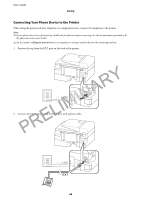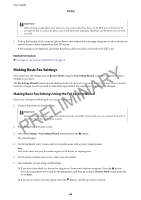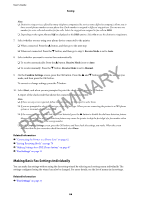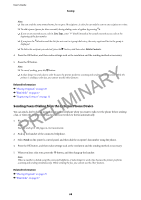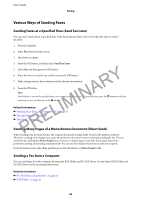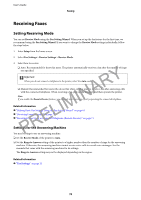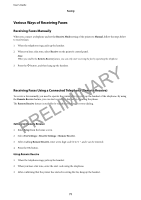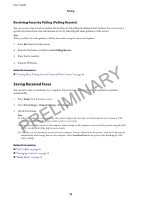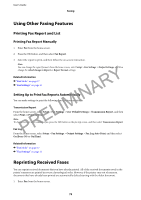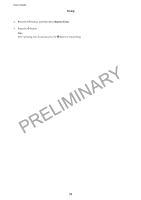Epson WorkForce WF-2630 User Manual - Page 69
Various Ways of Sending Faxes, Sending Faxes at a Specified Time Send Fax Later
 |
View all Epson WorkForce WF-2630 manuals
Add to My Manuals
Save this manual to your list of manuals |
Page 69 highlights
User's Guide Faxing Various Ways of Sending Faxes Sending Faxes at a Specified Time (Send Fax Later) You can set to send a fax at a specified time. Only monochrome faxes can be sent when the time to send is specified. 1. Place the originals. 2. Enter Fax from the home screen. 3. Specify the recipient. 4. Press the OK button, and then select Send Fax Later. PRELIMINARY 5. SelectOn,andthenpresstheOKbutton. 6. Enter the time to send the fax, and then press the OK button. 7. Make settings such as the resolution and the density as necessary. 8. Press the x button. Note: Until the fax is sent at the specified time, you cannot send other faxes. To cancel the fax, press the y button on the fax mode top screen, and then press the u button. Related Information & "Sending Faxes Using the Control Panel" on page 67 & "Placing Originals" on page 29 & "Fax Mode" on page 17 Sending Many Pages of a Monochrome Document (Direct Send) When sending a fax in monochrome, the scanned document is temporarily stored in the printer's memory. Therefore, sending a lot of pages may cause the printer to run out of memory and stop sending the fax. You can avoid this by enabling the Direct Send feature, however, it takes longer to send the fax because the printer performs scanning and sending simultaneously. You can use this feature when there is only one recipient. From the home screen, select Fax, and then press the OK button. Set Direct Send to On. Sending a Fax from a Computer You can send faxes from the computer by using the FAX Utility and PC-FAX driver. See the help of FAX Utility and PC-FAX driver for the operating instructions. Related Information & "PC-FAX Driver (Fax Driver)" on page 96 & "FAX Utility" on page 96 69