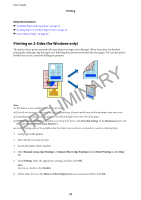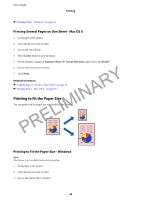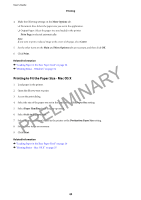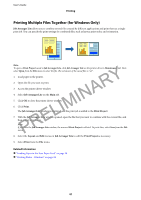Epson WorkForce WF-2630 User Manual - Page 41
Printing Multiple Files Together (for Windows Only), Job Arranger Lite, Print, Print Project, Layout
 |
View all Epson WorkForce WF-2630 manuals
Add to My Manuals
Save this manual to your list of manuals |
Page 41 highlights
User's Guide Printing Printing Multiple Files Together (for Windows Only) Job Arranger Lite allows you to combine several files created by different applications and print them as a single print job. You can specify the print settings for combined files, such as layout, print order, and orientation. Note: To open a Print Project saved in Job Arranger Lite, click Job Arranger Lite on the printer driver's Maintenance tab. Next, PRELIMINARY select Open from the File menu to select the file. The extension of the saved files is "ecl". 1. Load paper in the printer. 2. Open the file you want to print. 3. Access the printer driver window. 4. Select Job Arranger Lite on the Main tab. 5. Click OK to close the printer driver window. 6. Click Print. The Job Arranger Lite window is displayed and the print job is added to the Print Project. 7. With the Job Arranger Lite window opened, open the file that you want to combine with the current file, and then repeat steps 3 to 6. Note: If you close the Job Arranger Lite window, the unsaved Print Project is deleted. To print later, select Save from the File menu. 8. Select the Layout and Edit menus in Job Arranger Lite to edit the Print Project as necessary. 9. Select Print from the File menu. Related Information & "Loading Paper in the Rear Paper Feed" on page 26 & "Printing Basics - Windows" on page 34 41