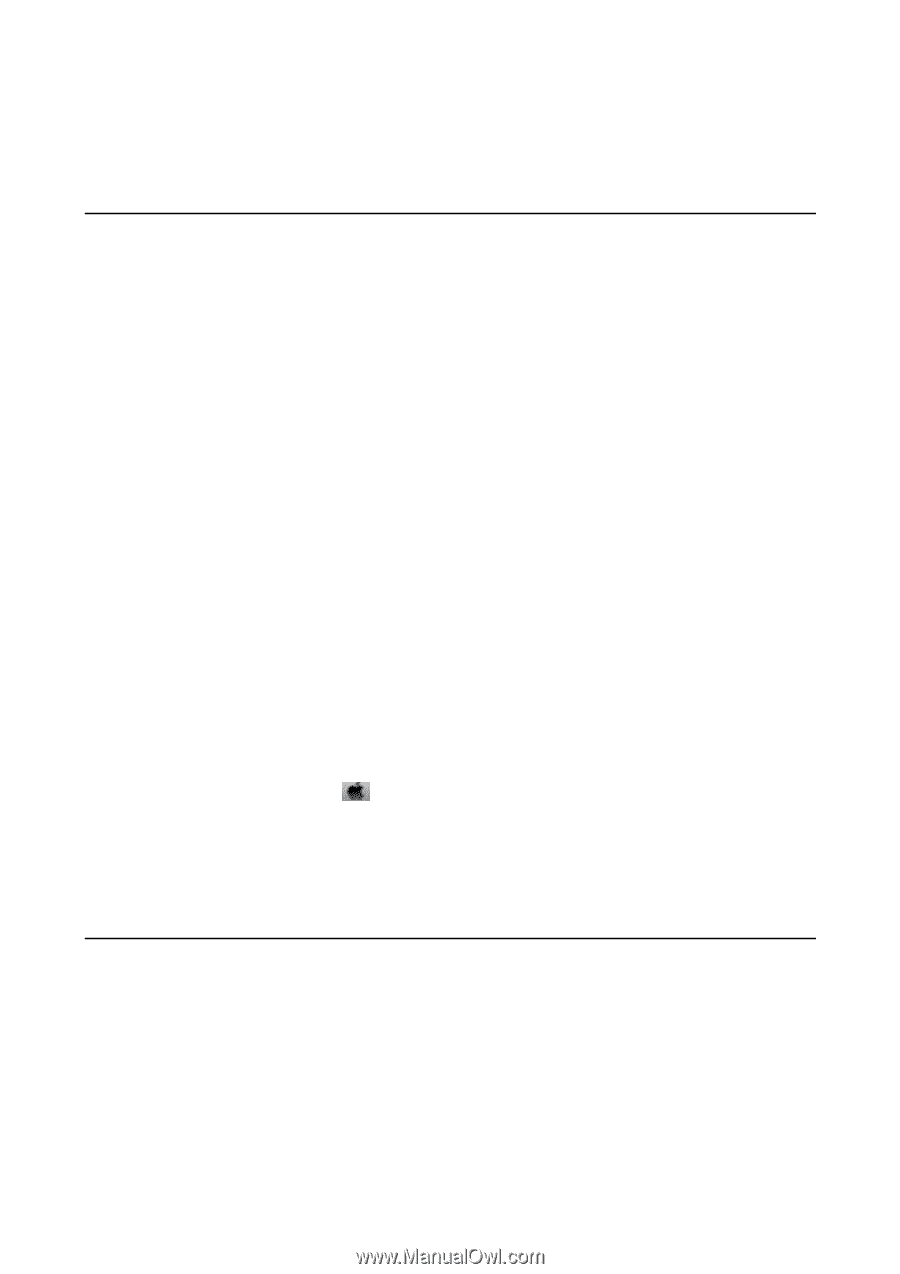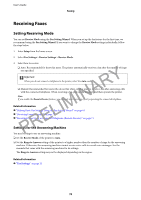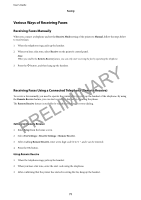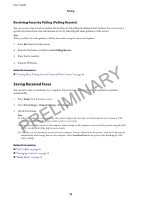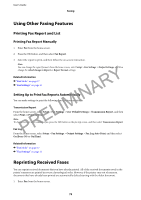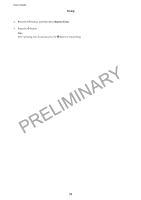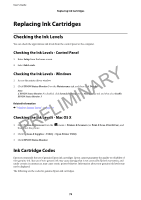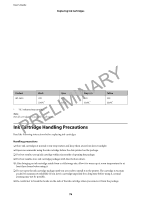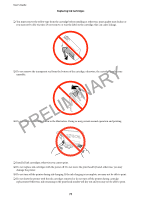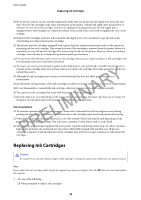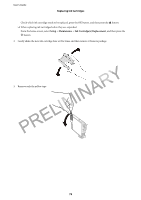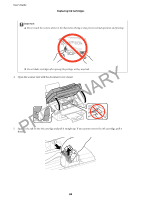Epson WorkForce WF-2630 User Manual - Page 75
Replacing Ink Cartridges, Checking the Ink Levels, Checking the Ink Levels - Control Panel
 |
View all Epson WorkForce WF-2630 manuals
Add to My Manuals
Save this manual to your list of manuals |
Page 75 highlights
User's Guide Replacing Ink Cartridges Replacing Ink Cartridges Checking the Ink Levels You can check the approximate ink levels from the control panel or the computer. Checking the Ink Levels - Control Panel 1. Enter Setup from the home screen. 2. Select Ink Levels. PRELIMINARY Checking the Ink Levels - Windows 1. Access the printer driver window. 2. Click EPSON Status Monitor 3 on the Maintenance tab, and then click Details. Note: If EPSON Status Monitor 3 is disabled, click Extended Settings on the Maintenance tab, and then select Enable EPSON Status Monitor 3. Related Information & "Windows Printer Driver" on page 92 Checking the Ink Levels - Mac OS X 1. Select System Preferences from the then select the printer. menu > Printers & Scanners (or Print & Scan, Print & Fax), and 2. Click Options & Supplies > Utility > Open Printer Utility. 3. Click EPSON Status Monitor. Ink Cartridge Codes Epson recommends the use of genuine Epson ink cartridges. Epson cannot guarantee the quality or reliability of non-genuine ink. The use of non-genuine ink may cause damage that is not covered by Epson's warranties, and under certain circumstances, may cause erratic printer behavior. Information about non-genuine ink levels may not be displayed. The following are the codes for genuine Epson ink cartridges. 75