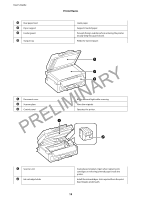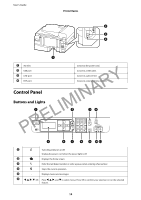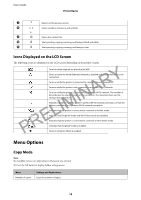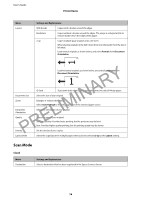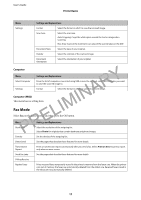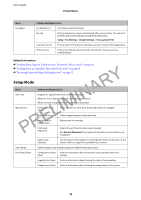Epson WorkForce WF-2630 User Manual - Page 17
Fax Mode, Computer, Computer WSD, Printer Basics - scan
 |
View all Epson WorkForce WF-2630 manuals
Add to My Manuals
Save this manual to your list of manuals |
Page 17 highlights
User's Guide Printer Basics Menu Settings Settings and Explanations Format Select the format in which to save the scanned image. Scan Area Select the scan area. Auto Cropping: Crops the white space around the text or image when scanning. Max Area: Scans at the maximum scan area of the scanner glass or the ADF. Document Type Select the type of your original. Density Select the contrast of the scanned image. Document Orientation Select the orientation of your original. PRELIMINARY Computer Menu Select Computer Settings Settings and Explanations From the list of computers connected using USB or over the network, select the computer you want to save the scanned image to. Format Select the format in which to save the scanned image. Computer (WSD) This menu has no setting item. Fax Mode Select Fax on the home screen, and then press the OK button. Menu Resolution Settings and Explanations Select the resolution of the outgoing fax. Select Photo for originals that contain both text and photo images. Density Set the density of the outgoing fax. Direct Send See the pages that describe these features for more details. Transmission Report Prints a transmission report automatically after you send a fax. Select Print on Error to print a report only when an error occurs. Send Fax Later See the pages that describe these features for more details. Polling Receive Reprint Faxes Prints received faxes temporarily stored in the printer's memory from the latest one. When the printer runs out of memory, the faxes are automatically deleted from the oldest one. Received faxes stored in the inbox are not automatically deleted. 17