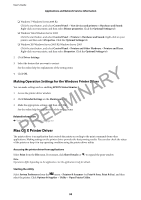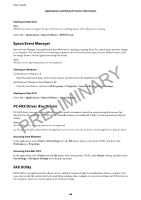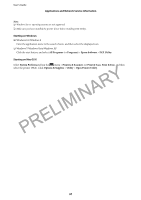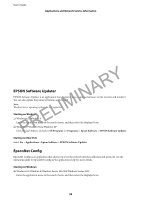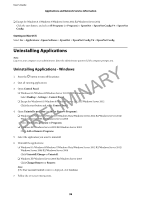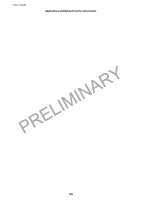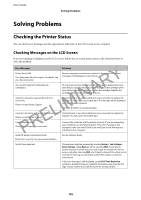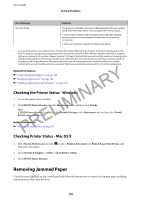Epson WorkForce WF-2630 User Manual - Page 99
Uninstalling Applications
 |
View all Epson WorkForce WF-2630 manuals
Add to My Manuals
Save this manual to your list of manuals |
Page 99 highlights
User's Guide Applications and Network Service Information ❏ Except for Windows 8.1/Windows 8/Windows Server 2012 R2/Windows Server 2012 Click the start button, and select All Programs (or Programs) > EpsonNet > EpsonNet Config V4 > EpsonNet Config. Starting on Mac OS X Select Go > Applications > Epson Software > EpsonNet > EpsonNet Config V4 > EpsonNet Config. Uninstalling Applications Note: Log on to your computer as an administrator. Enter the administrator password if the computer prompts you. PRELIMINARY Uninstalling Applications - Windows 1. Press the P button to turn off the printer. 2. Quit all running applications. 3. Open Control Panel: ❏ Windows 8.1/Windows 8/Windows Server 2012 R2/Windows Server 2012 Select Desktop > Settings > Control Panel. ❏ Except for Windows 8.1/Windows 8/Windows Server 2012 R2/Windows Server 2012 Click the start button and select Control Panel. 4. Open Uninstall a program (or Add or Remove Programs): ❏ Windows 8.1/Windows 8/Windows 7/Windows Vista/Windows Server 2012 R2/Windows Server 2012/ Windows Server 2008 R2/Windows Server 2008 Select Uninstall a program in Programs. ❏ Windows XP/Windows Server 2003 R2/Windows Server 2003 Click Add or Remove Programs. 5. Select the application you want to uninstall. 6. Uninstall the applications: ❏ Windows 8.1/Windows 8/Windows 7/Windows Vista/Windows Server 2012 R2/Windows Server 2012/ Windows Server 2008 R2/Windows Server 2008 Click Uninstall/Change or Uninstall. ❏ Windows XP/Windows Server 2003 R2/Windows Server 2003 Click Change/Remove or Remove. Note: If the User Account Control window is displayed, click Continue. 7. Follow the on-screen instructions. 99