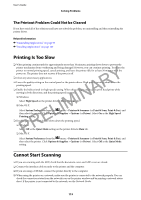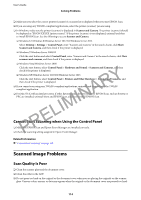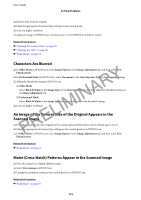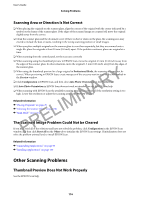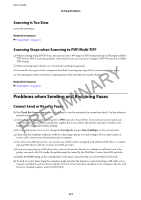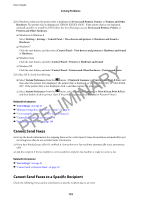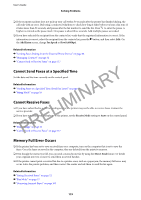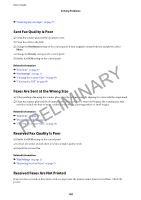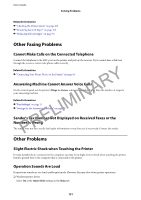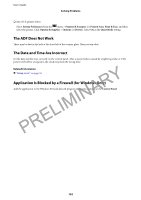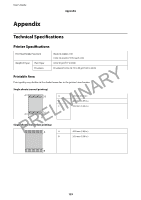Epson WorkForce WF-2630 User Manual - Page 118
Cannot Send Faxes, Cannot Send Faxes to a Specific Recipient, Printers and Other Hardware
 |
View all Epson WorkForce WF-2630 manuals
Add to My Manuals
Save this manual to your list of manuals |
Page 118 highlights
User's Guide Solving Problems ❏ In Windows, make sure the printer (fax) is displayed in Devices and Printers, Printer, or Printers and Other Hardware. The printer (fax) is displayed as "EPSON XXXXX (FAX)". If the printer (fax) is not displayed, uninstall and then re-install the FAX Utility. See the following to access Devices and Printers, Printer, or Printers and Other Hardware. ❏ Windows 8.1/Windows 8 Select Desktop > Settings > Control Panel > View devices and printers in Hardware and Sound or Hardware. ❏ Windows 7 Click the start button, and then select Control Panel > View devices and printers in Hardware and Sound or Hardware. ❏ Windows Vista Click the start button, and select Control Panel > Printers in Hardware and Sound. ❏ Windows XP PRELIMINARY Click the start button, and select Control Panel > Printers and Other Hardware > Printers and Faxes. ❏ In Mac OS X, check the following. ❏ Select System Preferences from the menu > Printers & Scanners (or Print & Scan, Print & Fax), and then select the printer (fax) displayed. The printer (fax) is displayed as "FAX XXXX (USB)" or "FAX XXXX (IP)". If the printer (fax) is not displayed, click + and then register the printer (fax). ❏ Select System Preferences from the menu, select Printers & Scanners (or Print & Scan,Print & Fax), and then double-click the printer (fax). If the printer is paused, click Resume (or Resume Printer). Related Information & "Fax Settings" on page 21 & "Making Settings for a PBX Phone System" on page 67 & "Connecting the Printer to a Phone Line" on page 62 & "Uninstalling Applications" on page 99 & "Installing Applications" on page 100 Cannot Send Faxes ❏ Set up the header information for outgoing faxes on the control panel. Some fax machines automatically reject incoming faxes that do not include header information. ❏ If you have blocked your caller ID, unblock it. Some phones or fax machines automatically reject anonymous calls. ❏ Ask the recipient if the fax number is correct and the recipient's fax machine is ready to receive a fax. Related Information & "Fax Settings" on page 21 & "Cannot Send or Receive Faxes" on page 117 Cannot Send Faxes to a Specific Recipient Check the following if you cannot send faxes to a specific recipient due to an error. 118