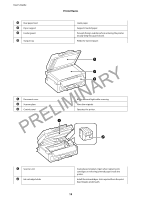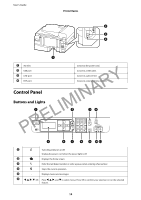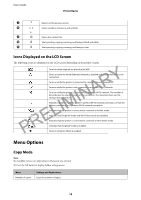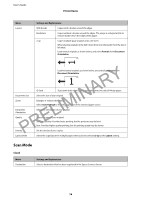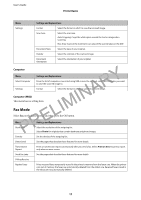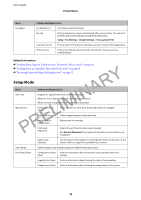Epson WorkForce WF-2630 User Manual - Page 15
Icons Displayed on the LCD Screen, Menu Options, Copy Mode - wireless
 |
View all Epson WorkForce WF-2630 manuals
Add to My Manuals
Save this manual to your list of manuals |
Page 15 highlights
User's Guide Printer Basics G Returns to the previous screen. H 0 - 9 Enters numbers, characters, and symbols. , I Opens the contacts list. J Starts printing, copying, scanning, and faxing in black and white. K Starts printing, copying, scanning, and faxing in color. Icons Displayed on the LCD Screen The following icons are displayed on the LCD screen depending on the printer's status. PRELIMINARY Turns on when originals are placed in the ADF. Turns on when the wired (Ethernet) network is disabled and an Ethernet cable is not connected. Turns on while the printer is connected to a wired (Ethernet) network. Turns on while the printer is not connected to a wireless (Wi-Fi) network. Turns on while the printer is connected to a wireless (Wi-Fi) network. The number of bars indicates the signal strength of the connection. The more bars there are, the stronger the connection. Indicates a problem with the printer's wireless (Wi-Fi) network connection, or that the printer is searching for a wireless (Wi-Fi) network connection. Indicates that the printer is connected to a network in Ad Hoc mode. Indicates that Simple AP mode and Wi-Fi Direct mode are disabled. Indicates that the printer is connected to a network in Wi-Fi Direct mode. Indicates that Simple AP mode is enabled. Turns on when Eco Mode is enabled. Menu Options Copy Mode Note: ❏ Available menus vary depending on the layout you selected. ❏ Press the OK button to display hidden setting menus. Menu Number of copies Settings and Explanations Enter the number of copies. 15