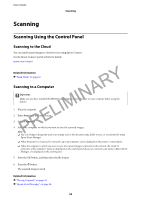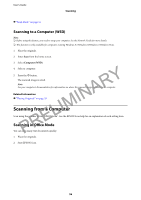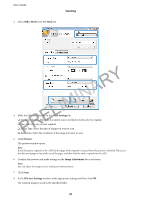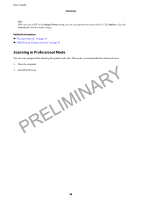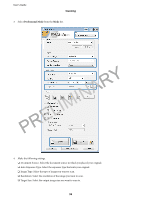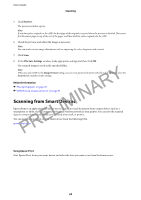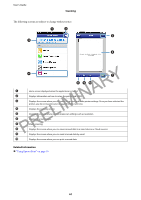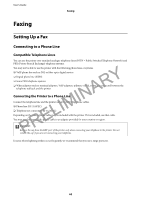Epson WorkForce WF-2630 User Manual - Page 57
Office Mode, Main Settings, Preview, Image Adjustment, File Save Settings, Confirm the preview
 |
View all Epson WorkForce WF-2630 manuals
Add to My Manuals
Save this manual to your list of manuals |
Page 57 highlights
User's Guide Scanning 3. Select Office Mode from the Mode list. PRELIMINARY 4. Make the following settings on the Main Settings tab. ❏ Document Source: Select the document source in which you placed your original. ❏ Size: Select the size of your original. ❏ Image Type: Select the type of image you want to scan. ❏ Resolution: Select the resolution of the image you want to scan. 5. Click Preview. The preview window opens. Note: If you have place originals in the ADF, the first page of the originals is ejected when the preview is finished. Place your first document page on top of the rest of the pages, and then load the entire original into the ADF. 6. Confirm the preview, and make settings on the Image Adjustment tab as necessary. Note: You can adjust the image such as making text enhancements. 7. Click Scan. 8. In the File Save Settings window, make appropriate settings and then click OK. The scanned image is saved in the specified folder. 57