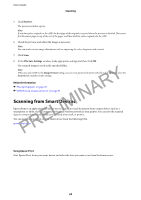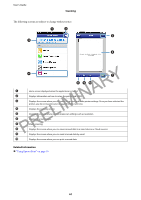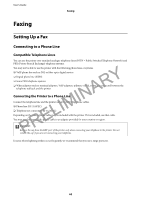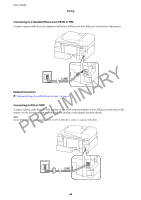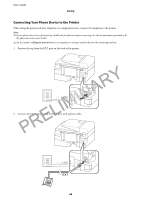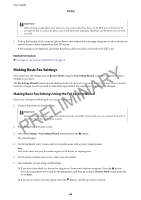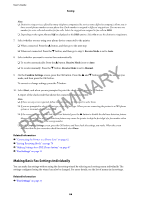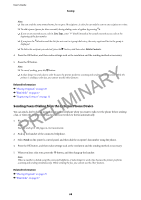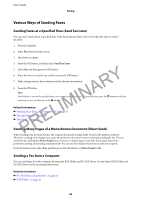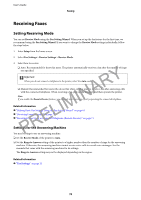Epson WorkForce WF-2630 User Manual - Page 65
Making Basic Fax Settings, Making Basic Fax Settings Using the Fax Setting Wizard - fax setup
 |
View all Epson WorkForce WF-2630 manuals
Add to My Manuals
Save this manual to your list of manuals |
Page 65 highlights
User's Guide Faxing c Important: When sharing a single phone line, make sure you connect the phone device to the EXT. port of the printer. If you split the line to connect the phone device and the printer separately, the phone and the printer do not work correctly. 3. Pick up the handset of the connected phone device and confirm that a message asking you to select whether to send or receive a fax is displayed on the LCD screen. If the message is not displayed, check that the phone cable is securely connected to the EXT. port. Related Information & "Settings for the Answering Machine" on page 70 Making Basic Fax Settings First make basic fax settings such as Receive Mode using the Fax Setting Wizard, and then configure the other settings as necessary. Y The Fax Setting Wizard is automatically displayed when the printer is turned on for the first time. Once you have R made the settings, you do not need to make them again unless the connection environment is changed. A Making Basic Fax Settings Using the Fax Setting Wizard IN Make basic settings by following the on-screen instructions. 1. Connect the printer to the phone line. c IM Important: L Because an automatic fax connection check runs at the end of the wizard, make sure you connect the printer to the phone line before starting the wizard. PRE 2. Enter Setup from the home screen. 3. Select Fax Settings > Fax Setting Wizard, and then press the u button. The wizard begins. 4. On the fax header entry screen, enter your sender name such as your company name. Note: Your sender name and your fax number appear as the header for outgoing faxes. 5. On the phone number entry screen, enter your fax number. 6. Select whether you are using a DRD setting. ❏ If you have subscribed to a distinctive ring service from your telephone company: Press the u button, select the ring pattern to be used for incoming faxes, and then go to step 9. Receive Mode is automatically set to Auto. ❏ If you do not need to set this option: Press the d button, and then go to the next step. 65