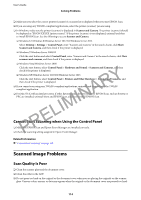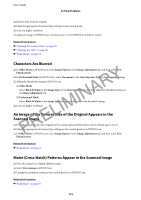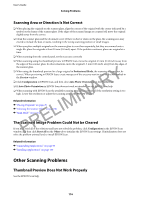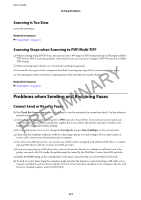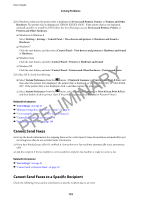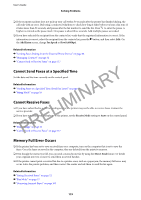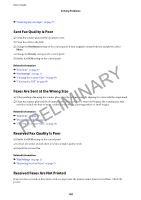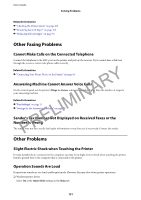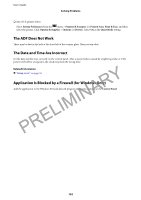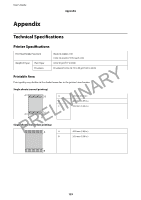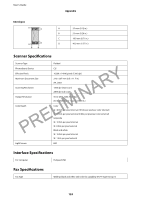Epson WorkForce WF-2630 User Manual - Page 119
Cannot Send Faxes at a Specified Time, Cannot Receive Faxes, Memory Full Error Occurs, Add Entry
 |
View all Epson WorkForce WF-2630 manuals
Add to My Manuals
Save this manual to your list of manuals |
Page 119 highlights
User's Guide Solving Problems ❏ If the recipient machine does not pick up your call within 50 seconds after the printer has finished dialing, the call ends with an error. Dial using a connected telephone to check how long it takes before you hear a fax tone. If it takes more than 50 seconds, add pauses after the fax number to send the fax. Press to enter the pause. A hyphen is entered as the pause mark. One pause is about three seconds. Add multiple pauses as needed. ❏ If you have selected the recipient from the contacts list, verify that the registered information is correct. If the information is correct, select the recipient from the contacts list, press the r button, and then select Edit. On the Add Entry screen, change Fax Speed to Slow(9,600bps). Related Information & "Sending Faxes Dialing from the External Phone Device" on page 68 & "Managing Contacts" on page 32 & "Cannot Send or Receive Faxes" on page 117 PRELIMINARY Cannot Send Faxes at a Specified Time Set the date and the time correctly on the control panel. Related Information & "Sending Faxes at a Specified Time (Send Fax Later)" on page 69 & "Setup Mode" on page 18 Cannot Receive Faxes ❏ If you have subscribed to a call forwarding service, the printer may not be able to receive faxes. Contact the service provider. ❏ If you have not connected a telephone to the printer, set the Receive Mode setting to Auto on the control panel. Related Information & "Fax Settings" on page 21 & "Cannot Send or Receive Faxes" on page 117 Memory Full Error Occurs ❏ If the printer has been set to save received faxes on a computer, turn on the computer that is set to save the faxes. Once the faxes are saved in the computer, they are deleted from the printer's memory. ❏ Even though the memory is full, you can send a monochrome fax by using the Direct Send feature. Or divide your originals into two or more to send them in several batches. ❏ If the printer cannot print a received fax due to a printer error, such as a paper jam, the memory full error may occur. Solve the printer problem, and then contact the sender and ask them to send the fax again. Related Information & "Saving Received Faxes" on page 72 & "Fax Mode" on page 17 & "Removing Jammed Paper" on page 103 119