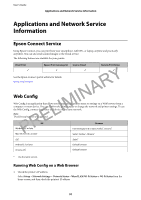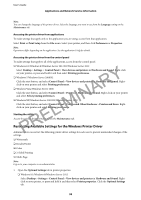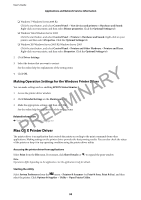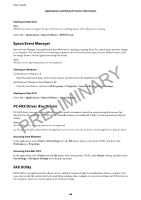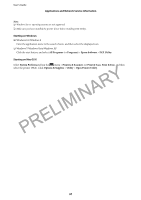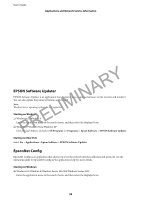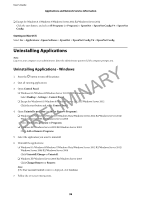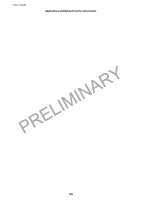Epson WorkForce WF-2630 User Manual - Page 95
EPSON Scan (Scanner Driver), Making Operation Settings for the Mac OS X Printer Driver
 |
View all Epson WorkForce WF-2630 manuals
Add to My Manuals
Save this manual to your list of manuals |
Page 95 highlights
User's Guide Applications and Network Service Information Making Operation Settings for the Mac OS X Printer Driver You can make various settings such as skipping blank pages and enabling/disabling high speed printing. 1. Select System Preferences from the menu > Printers & Scanners (or Print & Scan, Print & Fax), and then select the printer. Click Options & Supplies > Options (or Driver). 2. Make the appropriate settings, and then click OK. ❏ Thick paper and envelopes: Prevents the ink from smearing when printing on thick paper. However, the print speed may be slower. ❏ Skip Blank Page: Avoids printing blank pages. ❏ Quiet Mode: Prints quietly. However, the print speed may be slower. ❏ Permit temporary black printing: Prints only with black ink temporarily. PRELIMINARY ❏ High Speed Printing: Prints when the print head moves in both directions. The print speed is faster, but the quality may decline. ❏ Remove white borders: Removes unnecessary margins during borderless printing. ❏ Warning Notifications: Allows the printer driver to display warning notifications. ❏ Establish bidirectional communication: Usually, this should be set to On. Select Off when acquiring the printer information is impossible because the printer is shared with Windows computers on a network or for any other reason. ❏ Lower Cassette: Add the optional paper cassette units to the paper source. Note: The availability of these settings varies by model. Related Information & "Temporarily Printing with Black Ink" on page 81 EPSON Scan (Scanner Driver) EPSON Scan is an application for controlling scanning. You can adjust the size, resolution, brightness, contrast, and quality of the scanned image. Note: You can also start EPSON Scan from a TWAIN-compliant scanning application. Starting on Windows Note: For Windows Server operating systems, you need to install the Desktop Experience feature. ❏ Windows 8.1/Windows 8/Windows Server 2012 R2/Windows Server 2012 Enter the application name in the search charm, and then select the displayed icon. ❏ Except for Windows 8.1/Windows 8/Windows Server 2012 R2/Windows Server 2012 Click the start button, and select All Programs or Programs > EPSON > EPSON Scan > EPSON Scan. 95